Amazon Music is an impressive music streaming platform and online music store. Users can subscribe to Amazon Music Unlimited/Prime or purchase MP3 songs from the online store. Purchsed mp3 songs can be easily downloaded to store them locally or import them to another media player, like iTunes or Windows Media Player. However, songs from the streaming catalog are not available for download to computers. Only Amazon Music Unlimited users can download these titles to your Amazon Music app for offline playback.
To play Amazon Music on mp3 player such as Sony Walkman, SanDisk Clip Jam, iPod nano, etc., converting Amazon Music to MP3 is the best solution. To achieve this, a reliable and professional Amazon Music Converter is required. With the help of Pazu Amazon Music Converter, the process of downloading Amazon Music to MP3 is made easy and straightforward, allowing you to play Amazon Music with any music player you choose.
In this post, we will guide you through the simple steps required to download Amazon Music to MP3 using Pazu Amazon Music Converter, as well as how to download purchased MP3 songs from the Amazon Store. With these guidelines, you'll be able to enjoy your favorite Amazon Music tracks without limitations, anywhere and anytime.
Pazu Amazon Music Converter is an incredible software designed to cater to the needs of Amazon Music users who want to enjoy their favorite tracks on multiple devices and players. This remarkable program allows users to download and convert Amazon Music songs to a variety of formats, including MP3, M4A, FLAC, AIFF, AAC, and WAV.
With Pazu Amazon Music Converter, Amazon Music lovers can finally break free from the DRM limitations and enjoy their music on any device or player of their choice. Whether you want to listen to your favorite tracks on your smartphone, tablet, MP3 player, or any other device, Pazu Amazon Music Converter has got you covered.
Not only does Pazu Amazon Music Converter offer a seamless and straightforward conversion process, but it also preserves the original quality of the Amazon Music tracks. This means that you won't have to compromise on the audio quality when you convert your favorite Amazon Music songs to a different format.
In this article we will show you how to use Pazu Amazon Music Converter to unlock the tracks from the Amazon Music library and download them to MP3. MP3 is the most widely compatible music file format and is supported by most media player applications, hand-held music devices, and some CD and DVD players. MP3 format also provides you with the freedom to transfer Amazon Music songs to any device you'd like or copy tthem to a CD without restrictions of any kind. So, the users can play the song offline anywhere without the use of Amazon Music application.

1. First, download Pazu Amazon Music Converter on your computer and follow the installation instructions. Once installed, launch the program.
2. Next, click the "Sign In" button located at the top right corner of the main interface to log in to your Amazon Music account. This will enable Pazu Amazon Music Converter to access your Amazon Music library and download the songs you want to convert.

If you have purchased a license, click the key icon to register the converter. If not, continue using the trial version.
3. Click on the Gear icon on the top right corner to configure the output audio parameters. There are six audio formats, including M4A(AUTO), MP3, AAC, FLAC, WAV, and AIFF, for you to choose from. From there, you can change the bitrate for MP3 and AAC outputs.

4. Select the Amazon Music tracks you want to convert by ticking the checkboxes next to the songs or playlists. You can also use the search bar to find specific songs or playlists.

All songs in the playlist will be added by default. Click the check the box next to the track that you don't want to convert.

5. Click the "Convert" button to start the conversion process. The program will start downloading and converting your Amazon Music tracks to your desired format.

After the conversion process is complete, you can access the converted files by clicking the "History" button located at the top of the main interface. From there, you can transfer Amazon Music songs to any MP3 player or music player and enjoy your favorite Amazon Music tracks without any limitations.

Pazu Amazon Music Converter is a versatile and user-friendly tool that makes it easy for Amazon Music users to convert their favorite tracks to different formats. With its impressive features and seamless conversion process, Pazu Amazon Music Converter is undoubtedly the best option for anyone looking to enjoy their Amazon Music tracks on any device or player. Besides, you can save Amazon Music songs after the free trial/subscription.
Ondesoft Audio Recorder allows you to record any sound from any application on Mac. When you just want to capture a segment from Amazon Music songs, Ondesoft Audio Recorder is your perfect choice.
Download , install and run Ondesoft Audio Recorder on your Mac.
Click the + icon on the top left corner to add Amazon Music as the source.
Play the Amazon Music song you want to record. Click the red button to start recording.
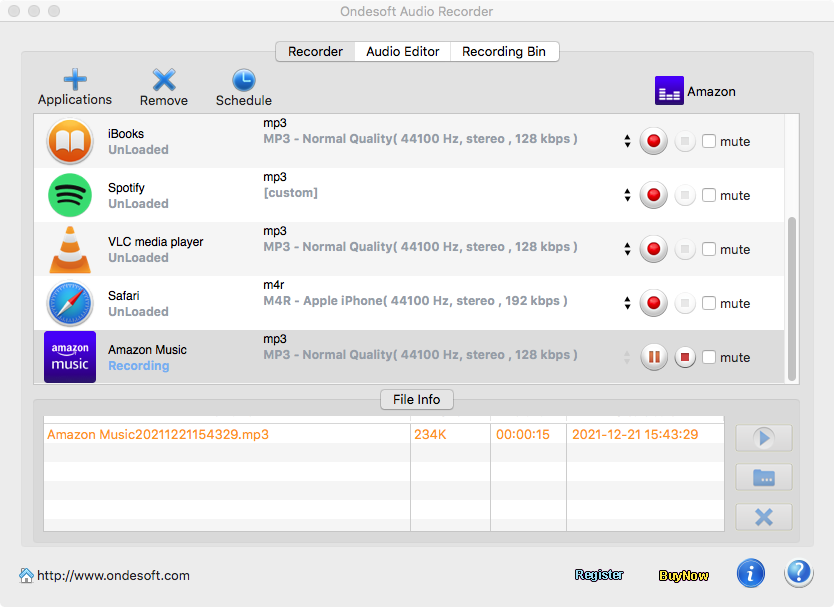
Besides CDs and Vinyl, you can also purchase digital music from Amazon Music.

You can find millions of songs by your favorite artists on Amazon.com. Most songs are priced between $0.89 and $1.29, and most albums are priced between $5.99 and $14.49. Best of all, every song on Amazon MP3 is DRM-free and encoded in a high-quality 256kbps MP3 format. This means they can be played on any MP3 player, so you don't need to worry about file format compatibility or license expiration.
Using the Amazon MP3 online store is easy. You can browse by price or genre; shop for popular downloads or new and future releases; and use the search box at the top of any Amazon MP3 storefront page to search for a song, album, or artist. All songs have 30-second samples, and each album has a "Preview All" button - allowing you to "sample" each song. Once you've signed up, you'll find that "one-click ordering" makes buying music very easy. In addition, the Amazon MP3 Downloader lets you download the entire album with one click and automatically adds your music to iTunes or Windows Media Player.


However, songs you downloaded with Amazon Music iOS app can only be played within this app. To add them to your music playlist on your iPhone or play them with other music player, you need to download the songs to a computer, import into iTunes then sync that to your phone.

Download Amazon Music to MP3, FLAC, etc.