Apple Music has been released on PlayStation 5, but there is no mention of a PlayStation 4 release. When Apple TV was brought to the PlayStation 5 console last year, it was explicitly mentioned that Apple TV would be coming to both PlayStation 4 and PlayStation 5. This time, we didn't see such an announcement, so most likely, Apple Music is exclusive to PlayStation 5 for now. So many PS4 owners are wondering whether there are some other ways to listen to Apple Music on PS4.
The PS4 is a fantastic games console with one of the best game libraries ever assembled. It supports all of the best video streaming apps, and it provides a premium gaming experience. So it has been a resounding success since its launch back in 2013, becoming one of the best-selling consoles of all time.
Contents

But you may find that some in-game soundtracks are annoying. When you prefer to listen to your playlists, you can stream music from Spotify by installing Spotify app on your PS4. However, there is no direct app for Apple Music like there is for Spotify. If you are an Apple Music subscriber, it is impossible to play Apple Music on PS4 directly while you play a game. Is there a way to play Apple Music on PS4? Yes, you can try to listen to the Apple Music in the USB music player.
PS4 Media Player allows you to play your video and music files direct from your home media server or a USB storage device.

PS4 can play FLAC, AAC, and MP3 music files from a USB storage device. You can listen to music in the background without interrupting games, the Internet browser, or other applications.
All songs in Apple Music are in M4P format with DRM protection, then you can not play Apple Music on non-apple devices, or transfer Apple Music to PS4 via USB drive. You need a third-party tool to remove the DRM protection and convert Apple Music songs to common audios formats. Pazusoft Apple Music Converter can easily download Apple Music songs and convert songs to popular formats including MP3, M4A, WAV, FLAC, and others at a very fast conversion speed. It can remain lossless quality in the output songs and preserve ID3 tags, name, album, artist, etc. In this way, you can transfer Apple Music to the USB drive and listen to Apple Music on PS4. The following step-by-step guide can help you convert Apple Music songs to FLAC, AAC, or MP3 format by Pazusoft Apple Music Converter for playing on PS4/PS3/PSP.

Here's how to download songs, albums and playlists from Apple Music to MP3.
Download, install and run Pazu Apple Music Converter on your Mac or Windows.
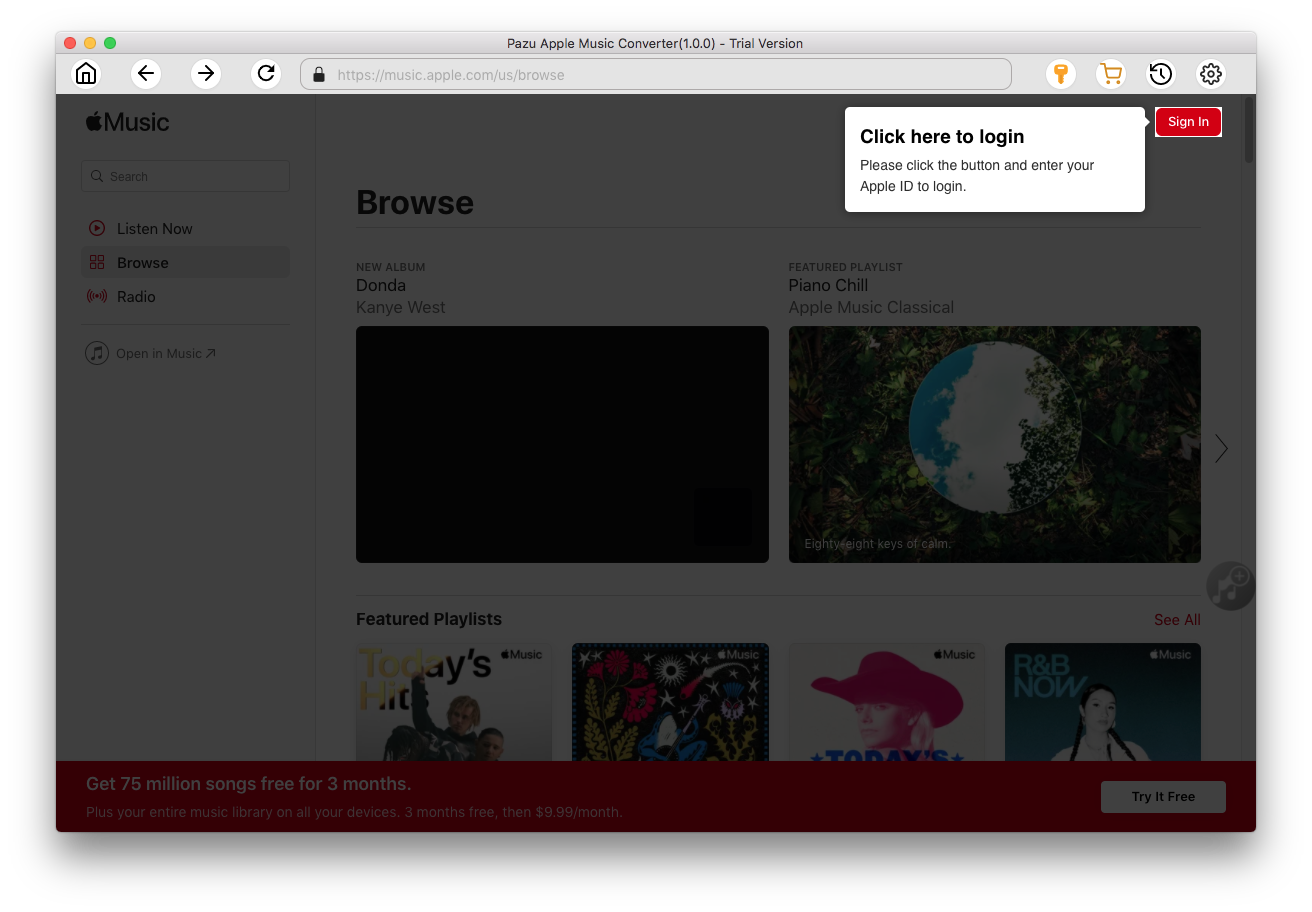
Click the key icon to activate the full version if you have purchased a license, otherwise you can only use the trial version.

Follow the on-screen instructions to sign in with your Apple ID.
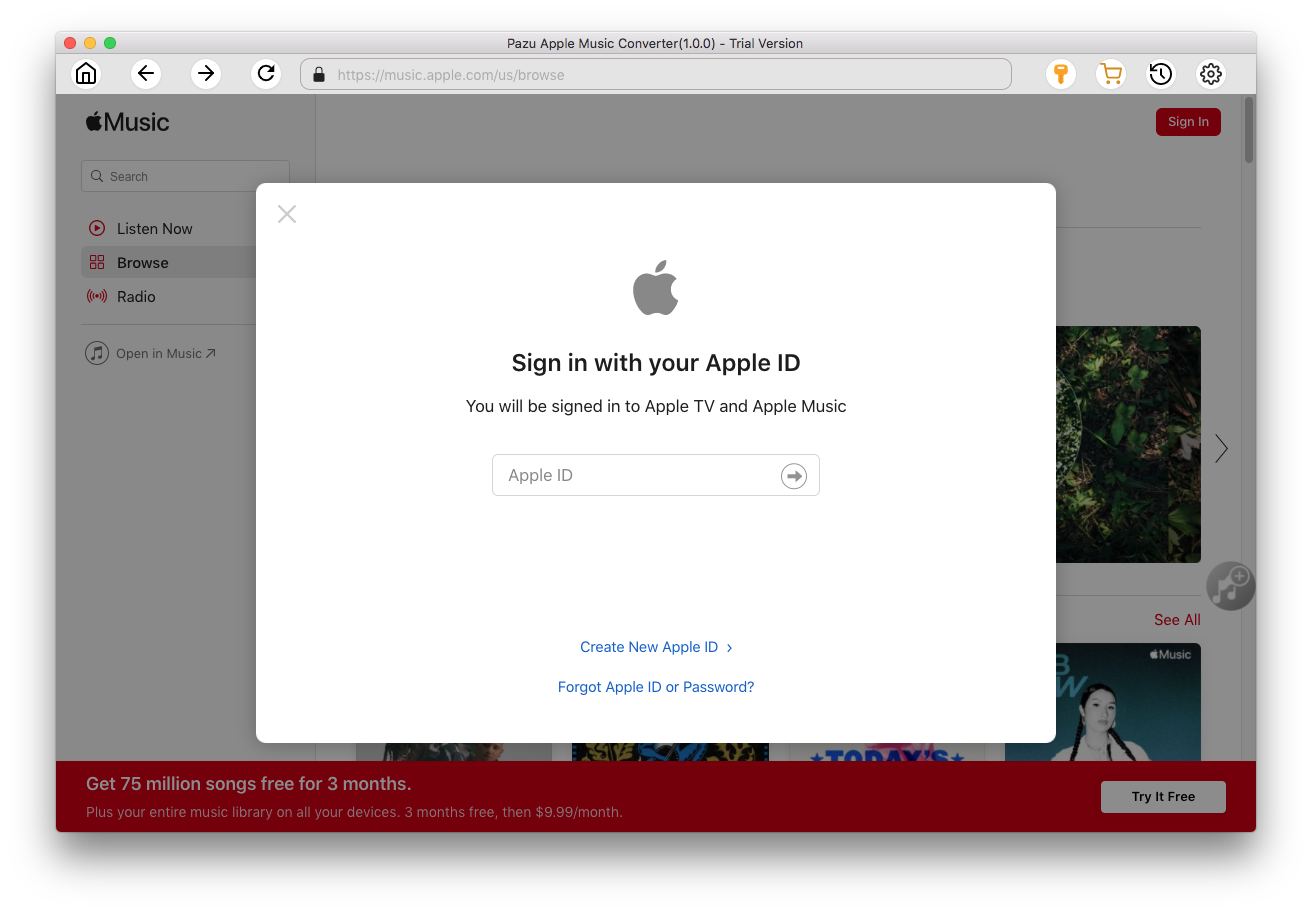
The default format is M4A in 256kbps. Apple Music Converter also supports MP3, AAC, FLAC, WAV and AIFF. Click
 icon if you want to change output format or output folder.
icon if you want to change output format or output folder.

Here you can also customize song name format with any combination of Playlist Index, Track Number, Title, Artist and Album.

Or set Pazu Apple Music Converter to archive output song with Artist, Album, Artist/Album or Album/Artist.

Follow the instructions to choose a playlist, artist, or album that you want to download.
Click the Add button to select songs for converting.
All songs in the playlist or album are selected by default. Uncheck the songs you don't want to download if there are any, then click Convert button.
If you are using the trial version, you will get below pop-up window indicating trial version limitations, just click Try if you haven't purchased a license.
The songs you selected will be downloaded to the format you want.
After conversion, click
 to quickly locate the DRM-free Apple Music songs.
to quickly locate the DRM-free Apple Music songs.
Click
 to view all downloaded songs. You can check them by converted date, artist or album.
to view all downloaded songs. You can check them by converted date, artist or album.


Although Apple Music is not available on PS4, luckily PS4 supports playing music files from a USB storage device in the background while you are playing games. This article teaches you how to download Apple Music songs to MP3 and transfer the USB drive, so you can play the Apple Music songs on PS4.

Download Apple Music to MP3, M4A, etc.