Before July 2021, Apple Music is streamed at 256Kbps in AAC (Advanced Audio Codec) format. Now Apple has developed its own lossless audio compression technology called Apple Lossless Audio Codec (ALAC). In addition to AAC, the entire Apple Music catalog is now also encoded using ALAC in resolutions ranging from 16-bit/44.1 kHz (CD Quality) up to 24-bit/192 kHz.
When you download songs for offline playback, the songs are saved to .m4p or .movpkg files. Unfortunately these songs are DRM protected and can only be played with iTunes or Music app on the device where they are downloaded.
The main difference between AAC and M4A is that the former denotes an audio codec and the latter is a file extension commonly used with these audio codec files. AAC is a codec system that was developed as a novel improvement over the mp3. It encodes audio data. On the other hand, M4A is not a codec but simply a file container. There can be other file containers used with AAC like .acc, .mp4, .m4b, m4p, etc.
Unprotected AAC files have the M4A extension, while the protected versions have the M4P file extension.
In this article we will show you how to download Apple Music songs with .aac extension instead of .m4p extension, which is DRM protected. Of course, you can also download Apple Music songs to M4A , MP3 , FLAC , WAV , AIFF .
By using Pazu Apple Music Converter you can simply download Apple Music songs, albums and playlists to WAV files and play them anywhere you want.

Download, install and run Pazu Apple Music Converter on your Mac or Windows.
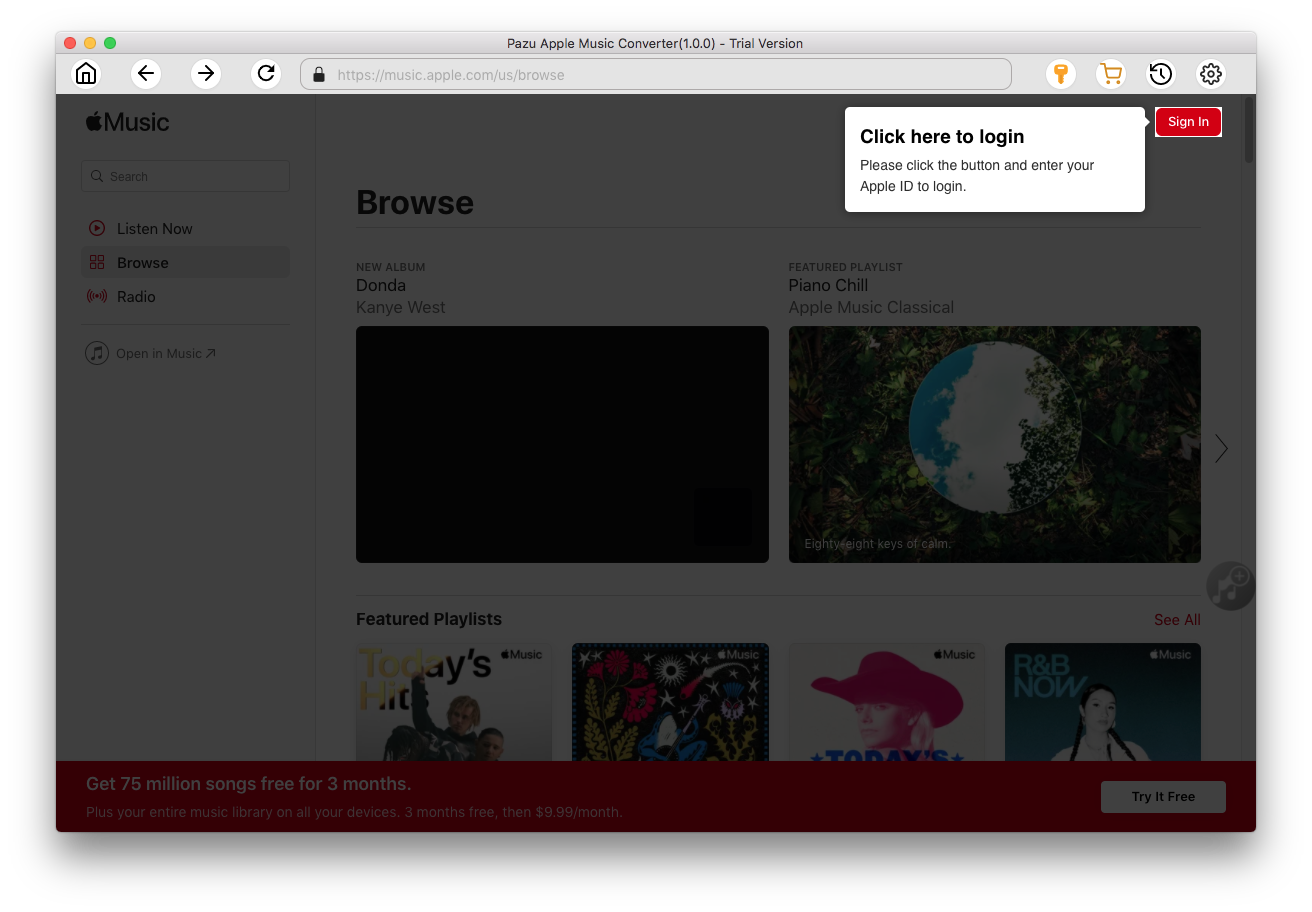
Click the key icon on the rop right corner to activate the full version if you have purchased a registration code, otherwise you can only use the trial version. After paying for the program, we will send the registration code to you, so you can use it to register the trial version to the full version to use.

Follow the on-screen instructions to sign in with your Apple ID.
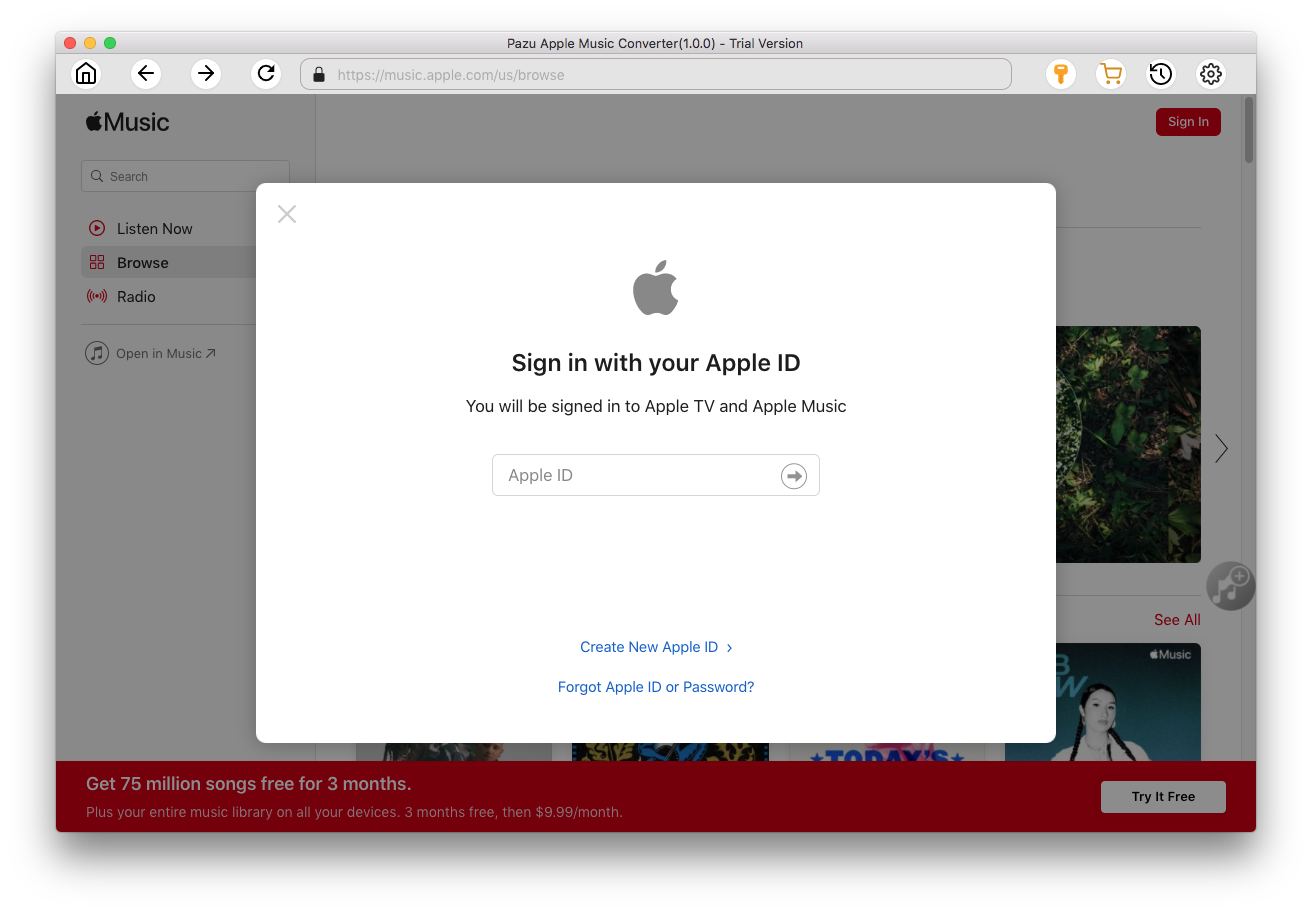
The default format is M4A in 256kbps. Apple Music Converter also supports downloading Apple Music to MP3, AAC, FLAC, WAV and AIFF. Click
 icon on the top right corner if you want to change output format or output folder.
icon on the top right corner if you want to change output format or output folder.

Pazu Apple Music Converter also allows you to customize filename format with any combination of Playlist Index, Track Number, Title, Artist and Album.

Or set Pazu Apple Music Converter to archive output songs with Artist, Album, Artist/Album or Album/Artist.

Follow the instructions to choose a playlist, artist, or album that you want to download.

Click the Add button to select songs for converting.

By default, all songs in the playlist or album are checked. Uncheck the songs you don't want to download, if any, and click the Convert button.
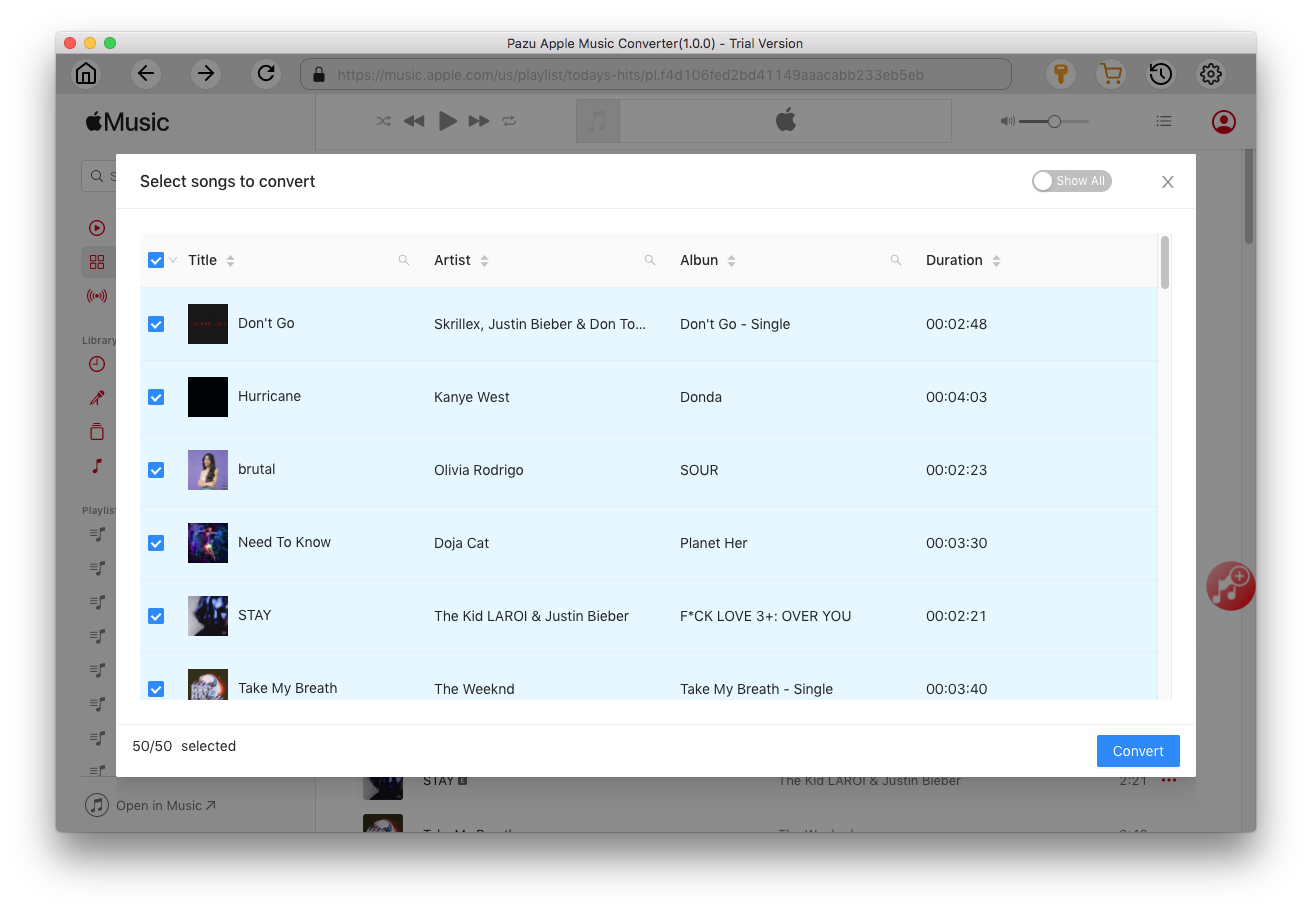
If you are using the trial version, you will get the following pop-up window stating the limitations of the trial version, if you have not purchased a license, just click Try.

The song you choose will be downloaded in the format you want.

After conversion, click
 to quickly locate the DRM-free Apple Music songs.
to quickly locate the DRM-free Apple Music songs.

Click
 to see all downloaded songs. You can check them by converted date, artist or album.
to see all downloaded songs. You can check them by converted date, artist or album.


Download Apple Music to MP3, M4A, etc.