For over years, Apple Music has gained great popularity and it’s customer base is still on the hike. Though anything that disappoints most users is that the entire music on Apple Music is protected so that you are limited to enjoy Apple Music songs on iTunes or its application.
Can we convert Apple Music to MP3 so as to keep Apple Music songs forever?
Absolutely yes! This article introduces you to the best tool that can help you download Apple Music as MP3 files with the most popular Apple Music Converter. So, head on!
Pazusoft is especially designed to remove DRM media files of any unwanted protection so your purchased files can be functioned on any iPod, iPod Touch, iPhone4, iPhone 4S, Zune, PSP and other digital players. It offers a high conversion speed and converts at rates up to 16* Speed. Pazusoft iTunes Converter is the fastest option when it comes to unlocking DRM protected media. It even helps in converting annoying M4P and Audible AA files to MP3 and AAC formats so that you can easily enjoy your music playlist anyway and anytime you would like to. You will require no extra disc space and there will be only encoding output files directly while recording, extra disc space isn’t clogged with massive temporary files. Pazusoft iTunes Converter keeps the saving of all the data associated with DRM protected files and applies it to output MP3, AAC files. The output formats like MP3, AAC, AC3, AIFF, AU, FLAC, M4A, M4R, and MKA with CD quality to match your requirements. Batch conversion permits the user to unlock the whole album in just a few minutes. You will also not require any extra hardware or virtual drive requirements.
Including hardware manufacturers, publishers, copyright holders and individuals, Digital Rights Management (DRM) is implemented to explain or elaborate any technology that’s used to avoid abusive use of digital content that is not desired by the content facilitator. Big organizations such as Amazon, Apple, Microsoft, BBC, etc. have adopted DRM. Pazusoft is a flourishing supplier facilitating screen capture, recording program, online counting and iTunes DRM removal tools. By facilitating the best-in-class quality products and the perfect services to their customers and end users, Pazusoft enjoys an amazing and astonishing reputation from graphics and multimedia users.
With the help of Pazusoft Apple Music Converter tool, you can easily convert iTunes from your iTunes audio files which is capable of converting your music to multiple formats. Any responsible user will get to know and manage based on any DRM-protected content since it is ethical to avoid copyright goods from being distributed without an author’s consent. Although there are a few methods of dodging these rules, you plan to keep the content for your own use and the Pazusoft iTunes music converter is one of a kind. The program is created to remove digital rights management restrictions from your audio files and let you access them cross-device and offline as its very name makes it quite transparent in a format that best suits your requirements.
You can observe a catalogue of all your purchased iTunes tracks, Apple Music and audiobooks, while installing the application is a breeze and once you have it functioning on your PC. With the top section including a series of buttons letting you refresh your library in case you have meanwhile implemented changes to it, well the user interface is entirely simplistic and easy.
Pazusoft is considered under high rated audio converters out there but it is apparently reliable and suitable. With this, you will not ever find issues in converting your tracks and it is the most beneficial way to ensure that you have everything in one place. In Pazusoft, you can also make changes in your meta tags and you can do several other tasks also but there are innumerable features that are not supported and this includes 3D. You might also find that quality does make a unique sense based on the tracks that you are converting as well, so keep this in mind before proceeding further and downloading it.
This tool has a very instinctive interface which will make you understand all the features and not get lost during the conversion process. Once you open Pazusoft iTunes Converter for Windows you will observe a series of tabs that makes a division of the content-songs, videos, podcasts or audiobooks, just an example. See for whatever you are striving to convert inside those tabs.
Pazusoft iTunes Converter allows you to unlock and convert protected media files to a variety of formats, making them playable on any platform you desire. It will be possible for you to port your collection of media files to a variety of common audio files types with Pazusoft iTunes Converter including MP3, AAC, AC3, AIFF, AU, FLAC, M4A, M4R and MKA while still maintain ID tags and metadata. Converter audiobooks hold on to chapter markers too.
ID Tags information like title, artist, album, cover and genre will be preserved in MP3 or M4A output files after conversion. Also does chapter data.
So, here’s the detailed step-by-step process to convert your favorite audio tracks in Apple Music to Mp3.
Download, install and run Pazu Apple Music Converter on your Mac or Windows.
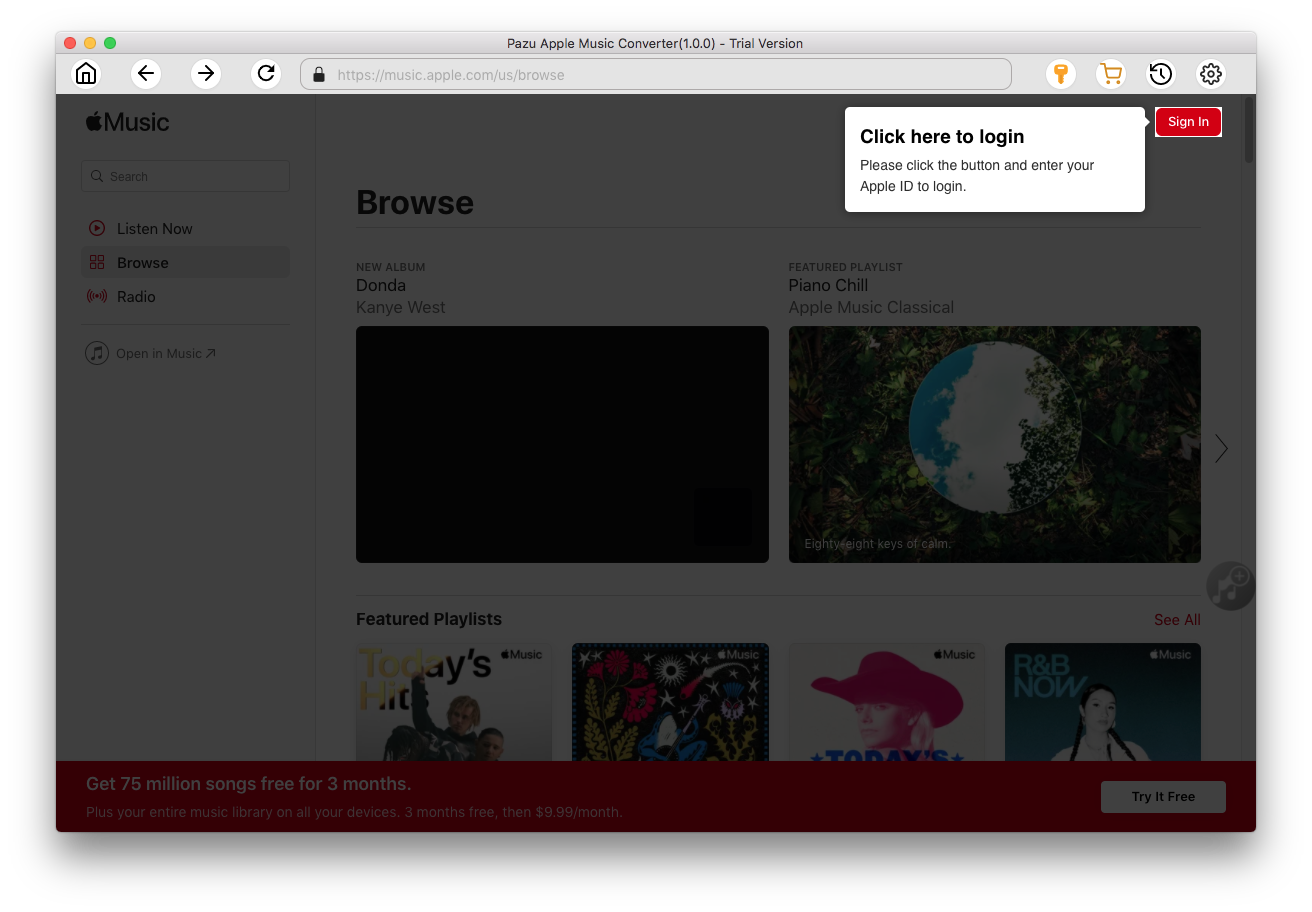
Click the key icon to activate the full version if you have purchased a license, otherwise you can only use the trial version.

Follow the on-screen instructions to sign in with your Apple ID.
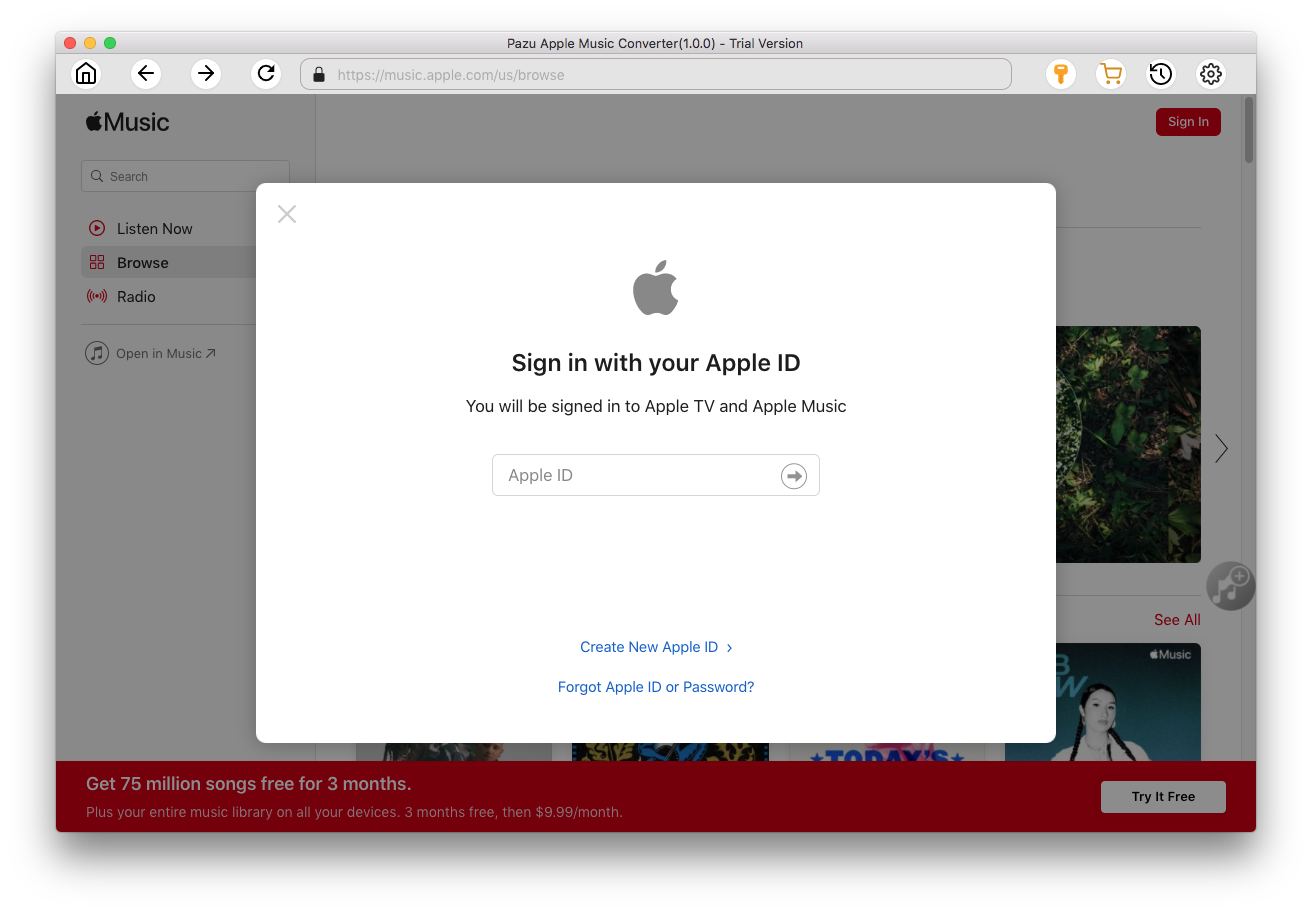
The default format is M4A in 256kbps. Apple Music Converter also supports MP3, AAC, FLAC, WAV and AIFF. Click
 icon if you want to change output format or output folder.
icon if you want to change output format or output folder.

Here you can also customize song name format with any combination of Playlist Index, Track Number, Title, Artist and Album.

Or set Pazu Apple Music Converter to archive output song with Artist, Album, Artist/Album or Album/Artist.

Follow the instructions to choose a playlist, artist, or album that you want to download.

Click the Add button to select songs for converting.

All songs in the playlist or album are selected by default. Uncheck the songs you don't want to download if there are any, then click Convert button.
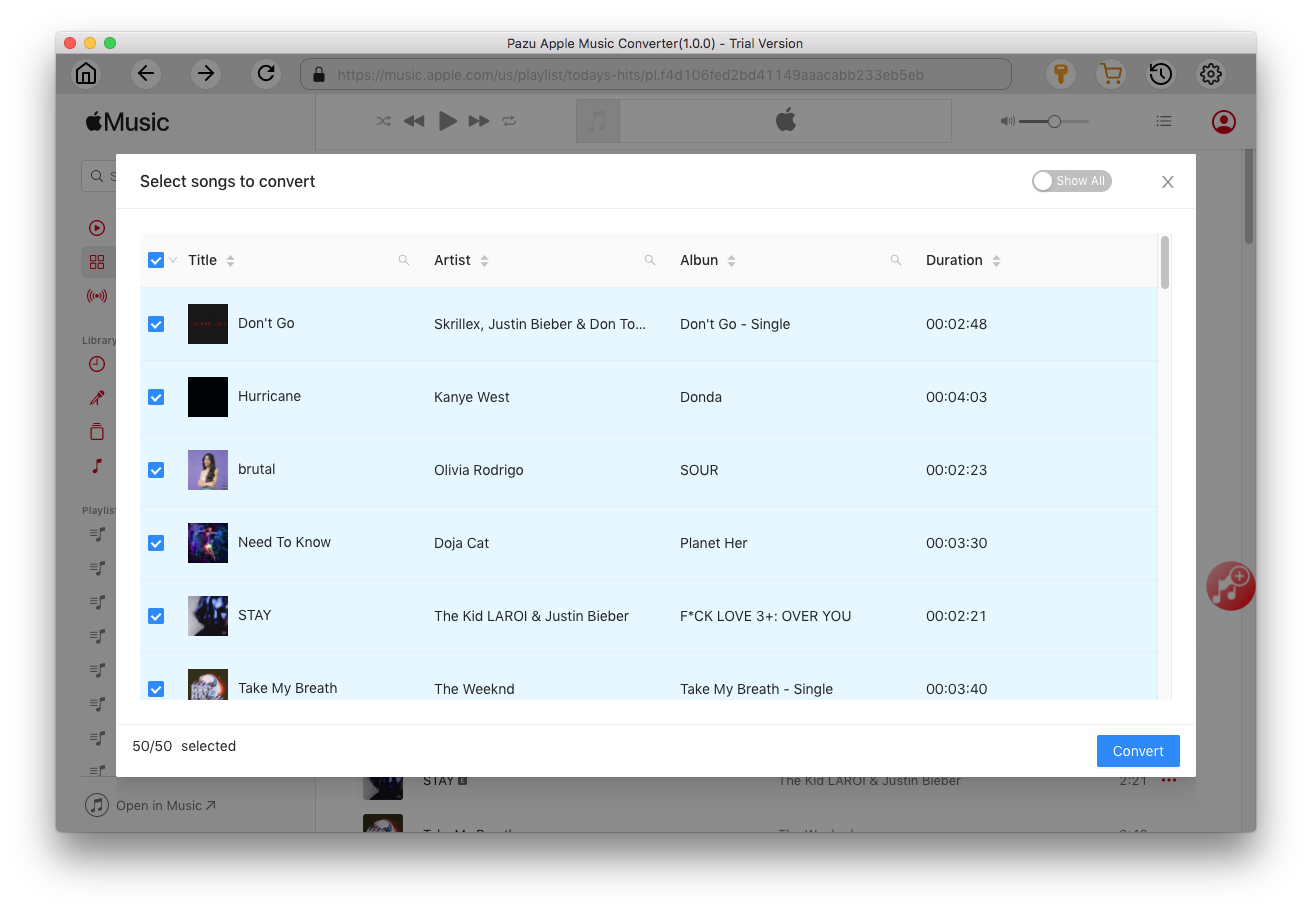
If you are using the trial version, you will get below pop-up window indicating trial version limitations, just click Try if you haven't purchased a license.

The songs you selected will be downloaded to the format you want.

After conversion, click
 to quickly locate the DRM-free Apple Music songs.
to quickly locate the DRM-free Apple Music songs.

Click
 to view all downloaded songs. You can check them by converted date, artist or album.
to view all downloaded songs. You can check them by converted date, artist or album.


Download Apple Music to MP3, M4A, etc.