djay offers a complete DJ software for all DJs. It is avialable on Mac, Windows, iOS and Android. The DJ software integrates seamlessly with your music library, giving you instant access to millions of tracks. You can perform live, record mixes on the go, or enable auto-mix mode. djay is the perfect DJ software for casual and mobile DJs, while djay Pro is the DJ software designed for professional DJs.
djay Pro AI comes with an advanced library management system that is built around a sophisticated integration with your local music, streaming services, videos, and the Finder. Streaming services include Beatport, Beatsource, SoundCloud and Tidal . Unfortunately, Apple Music (Apple's music streaming service) is not integrated with djay as there is no way for 3rd-party DJ style apps like djay to play songs from Apple Music. This also applies when songs are downloaded onto your device from Apple Music, as the downloaded files will be DRM-protected.
However, you can play your owned tracks as well as tracks you've previously purchased from the iTunes Store via Apple's Music App in djay, provided that the tracks are DRM-free. If you can't play your owned song, check whether the song has been downloaded to your device and is stored locally.

Related:
djay doesn't support Apple Music tracks due to the DRM protection, so if you can download Apple Music songs to DRM-free formats, such as MP3, you can then add Apple Music songs to djay and DJ a party with your Apple Music playlists.
To download DRM-free Apple Music songs, all you need is Pazu Apple Music Converter , which allows you to download any songs directly from the Apple Music web player and convert Apple Music songs to MP3, M4A, AAC, WAV, FLAC, or AIFF format. It works at a very fast speed and supports keeping original audio quality in the output files. Now, follow the steps below to download Apple Music songs and add them to Serato DJ.
Before getting started, please make sure that you have downloaded and installed the latest version of Pazu Apple Music Converter on your Windows or Mac.

Download, install and run the latest Pazu Apple Music Converter on your computer.
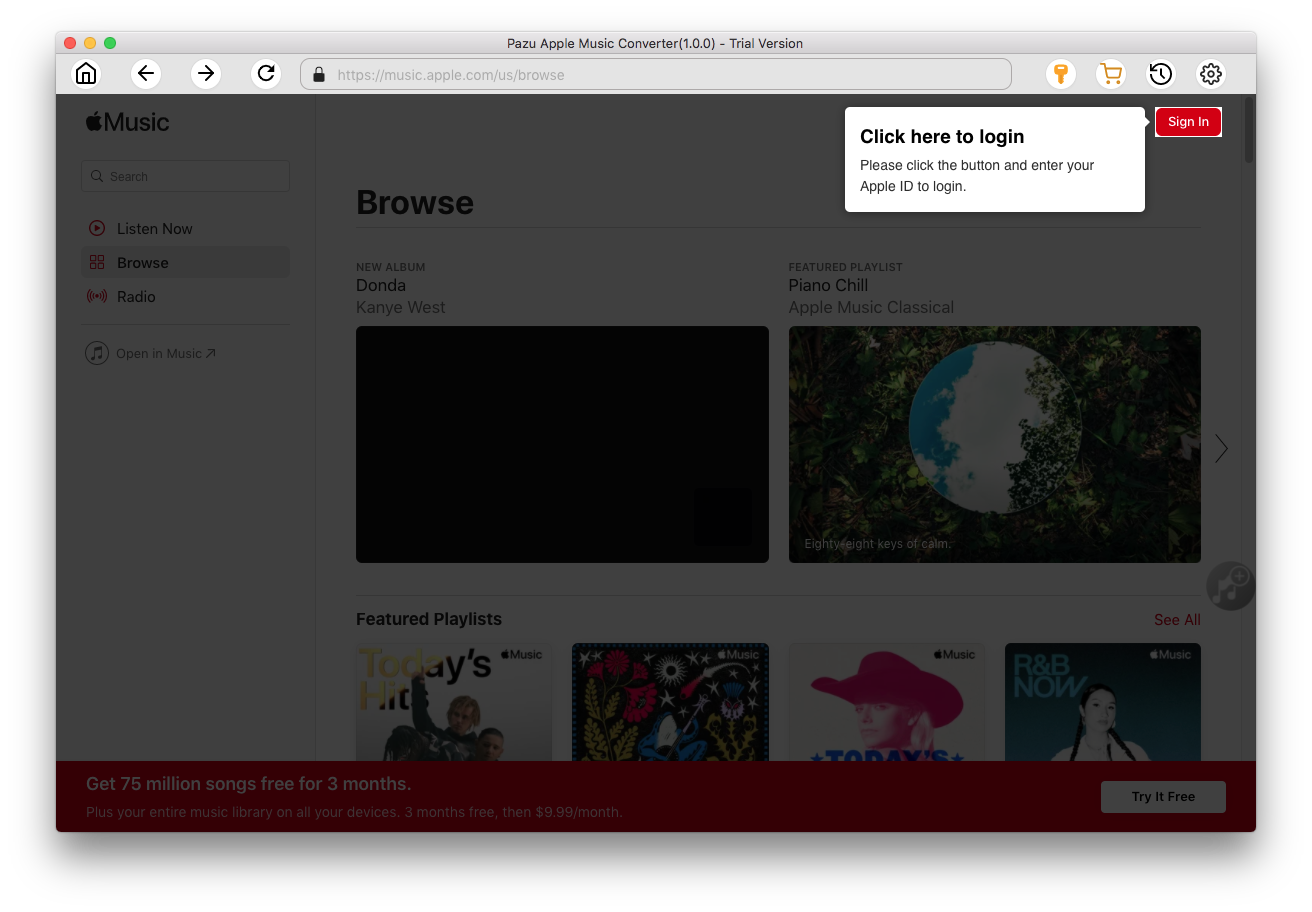
Click the Sign In button to open the login page and enter your Apple ID info to access your Apple Music library.
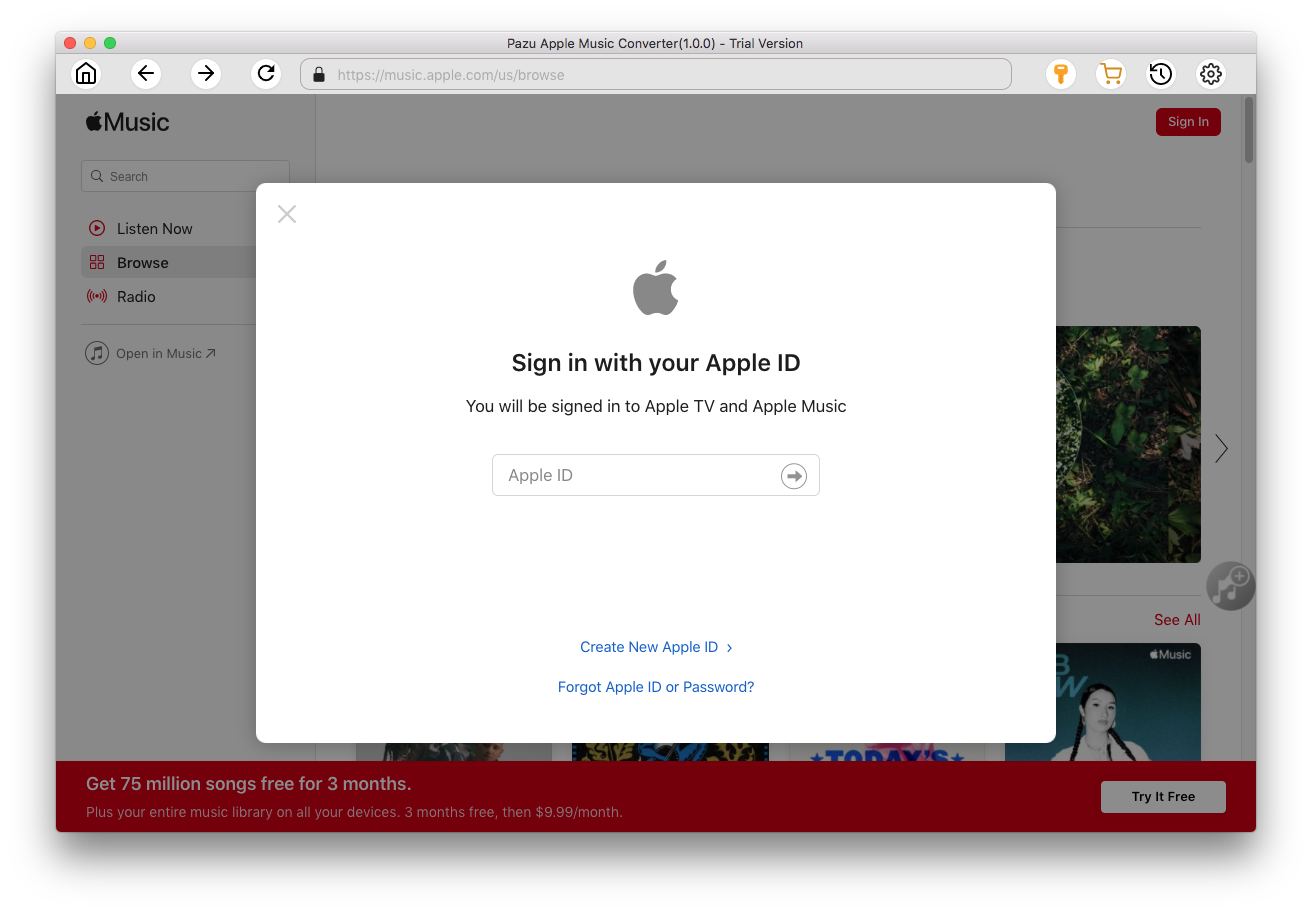
Click
 icon on the top right corner to open the settings window and adjust the output settings. You can change the output format, audio quality, output name, and download location.
icon on the top right corner to open the settings window and adjust the output settings. You can change the output format, audio quality, output name, and download location.

What’s more, you can also organize the output files by Artist, Album, Artist/Album, or Album/Artist.

Click a playlist/artist/album, and click the red Add button to open the converting window. The pop-up window shows all songs in the playlist, select the songs you want to download.


Click the Convert button to start converting Apple Music songs.
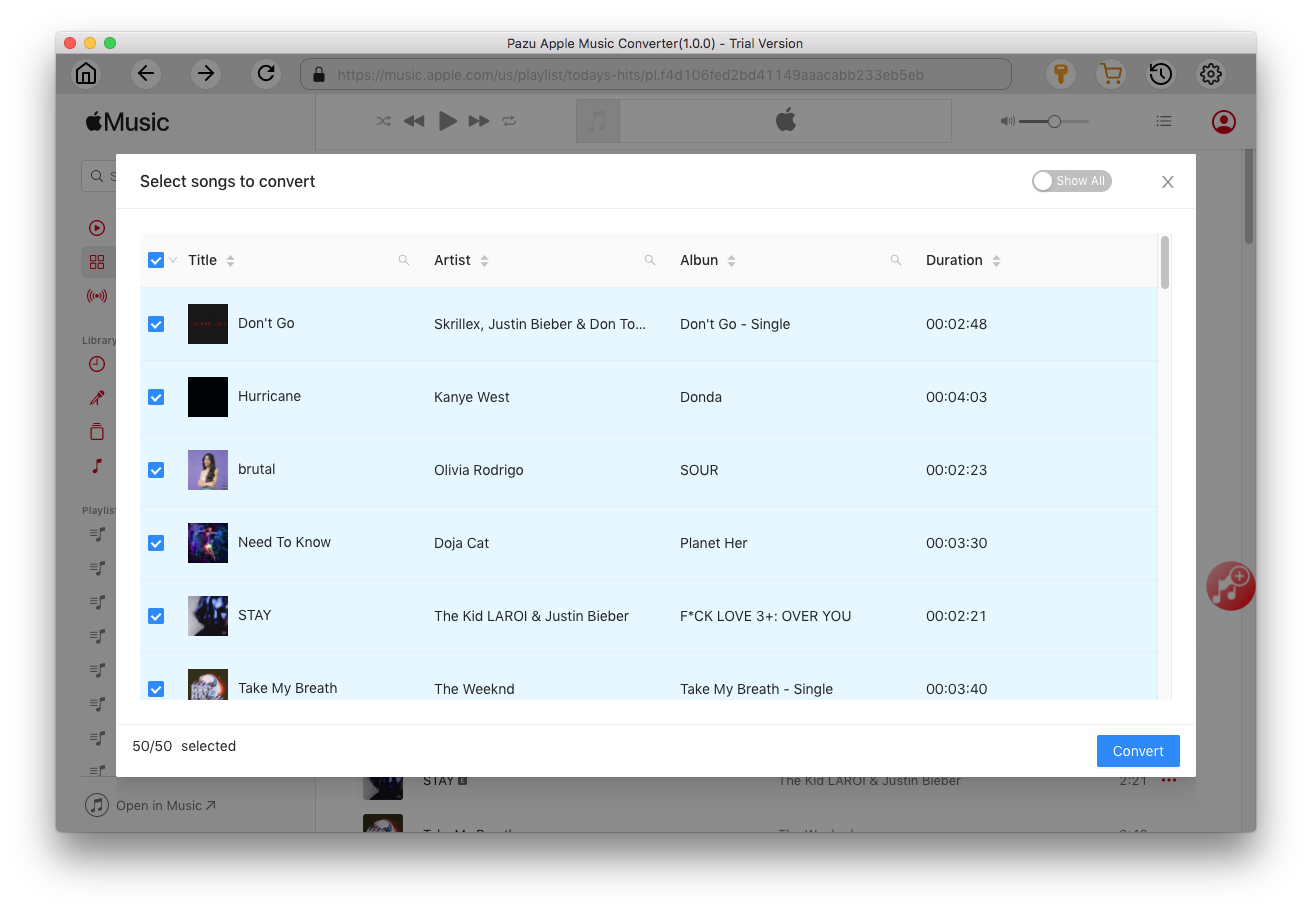
After converting, click
 to find all converted songs.
to find all converted songs.

Djay provides a sophisticated integration for all tracks downloaded onto your device (via iTunes) or Cloud Services , iCloud Drive or external media (e.g., USB drives, etc.) , or from other apps on your iOS device .
Now you have downloaded Apple Music to MP3, you can also play Apple Music on Serato, Virtual DJ and other DJ tools.

Download Apple Music to MP3, M4A, etc.