iPod Nano/Shuffle is perfect for those who LOVE music but don’t want to fill up all their storage on their phones. And with built-in Bluetooth technology, you can wirelessly connect to speakers, headphones, or car stereos.
Apple introduced the first iPod nano in September 2005, and over the nano's lifespan it has received several redesigns, from first to seventh-generation. In mid-2017, the iPod nano was discontinued along with the iPod shuffle, leaving the iPod touch as the only iPod sold by Apple.
Can I play Apple Music on iPod Nano/Shuffle?
Apple does not allow Apple Music on its inexpensive iPods to prevent piracy. In this way, Apple ensures that no customer can save their songs to an Apple device after they cancel their subscription. Apple needs WiFi to verify Apple Music subscriptions, and the cheaper iPods don't have WiFi capability. When you try to sync offline Apple Music tracks to your iPod nano or shuffle, you’ll simply get a warning from iTunes that “Apple Music songs cannot be copied to an iPod.”

However, if you can convert Apple Music songs to iPod Nano/Shuffle supported format, such as MP3, AIFF, WAV, etc., you can then transfer and play them on iPod Nano/Shuffle.
You can try Pazu Apple Music Converter which provides you the simplest and fastest way to download Apple Music and convert them to MP3, M4A, AAC, FLAC, WAV, AIFF with fast converting speed and original output quality. After downloading, you can easily sync Apple Music songs to your iPod Nano/Shuffle. Now, read through the easy steps below to download your favorite Apple Music songs in MP3 format and add them to iPod Nano/Shuffle.

Download, install and run Pazu Apple Music Converter on your Mac or Windows. Click the Sign In button to open the login page. Enter your Apple ID info to allow the converter to load your Apple Music library.
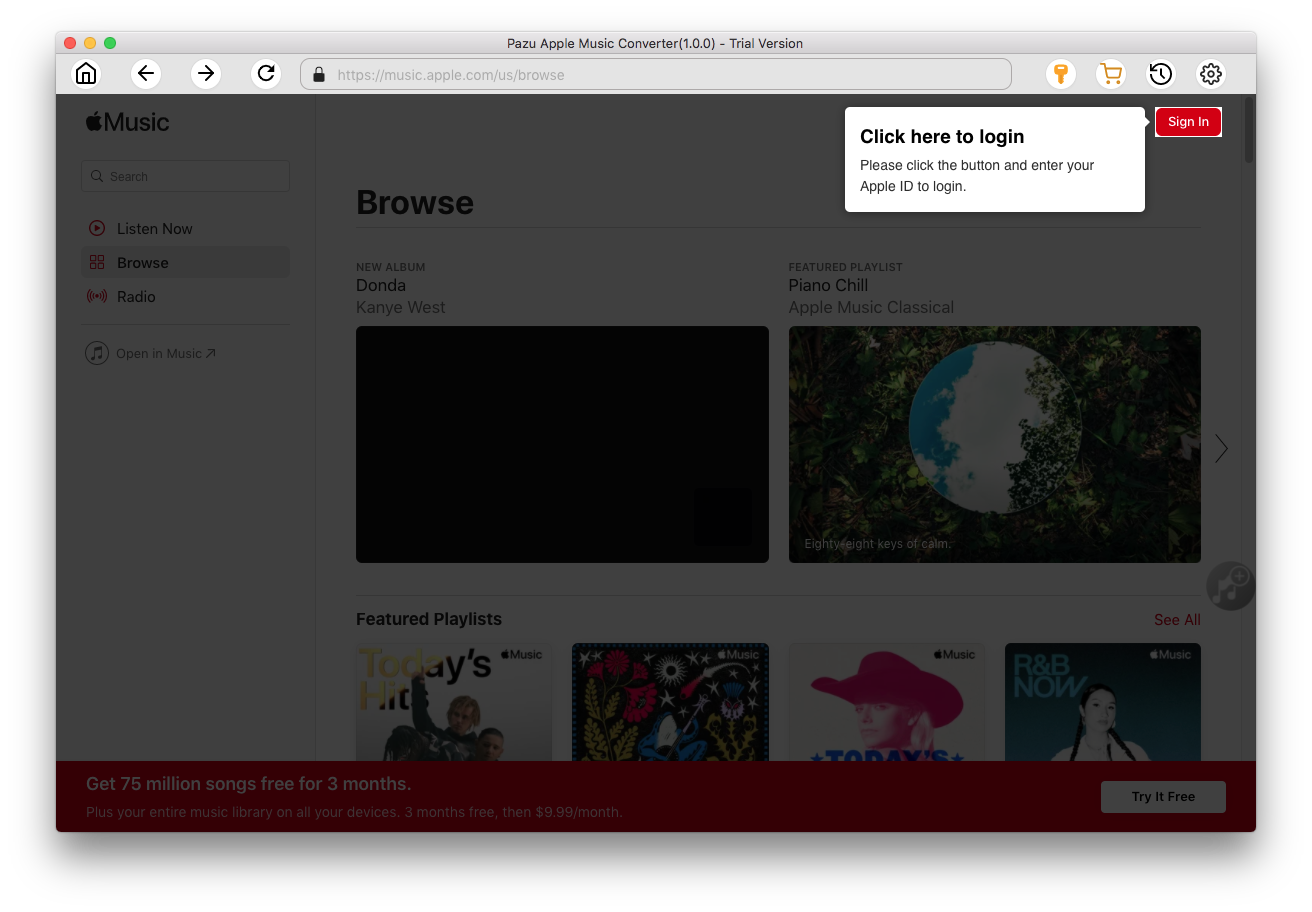
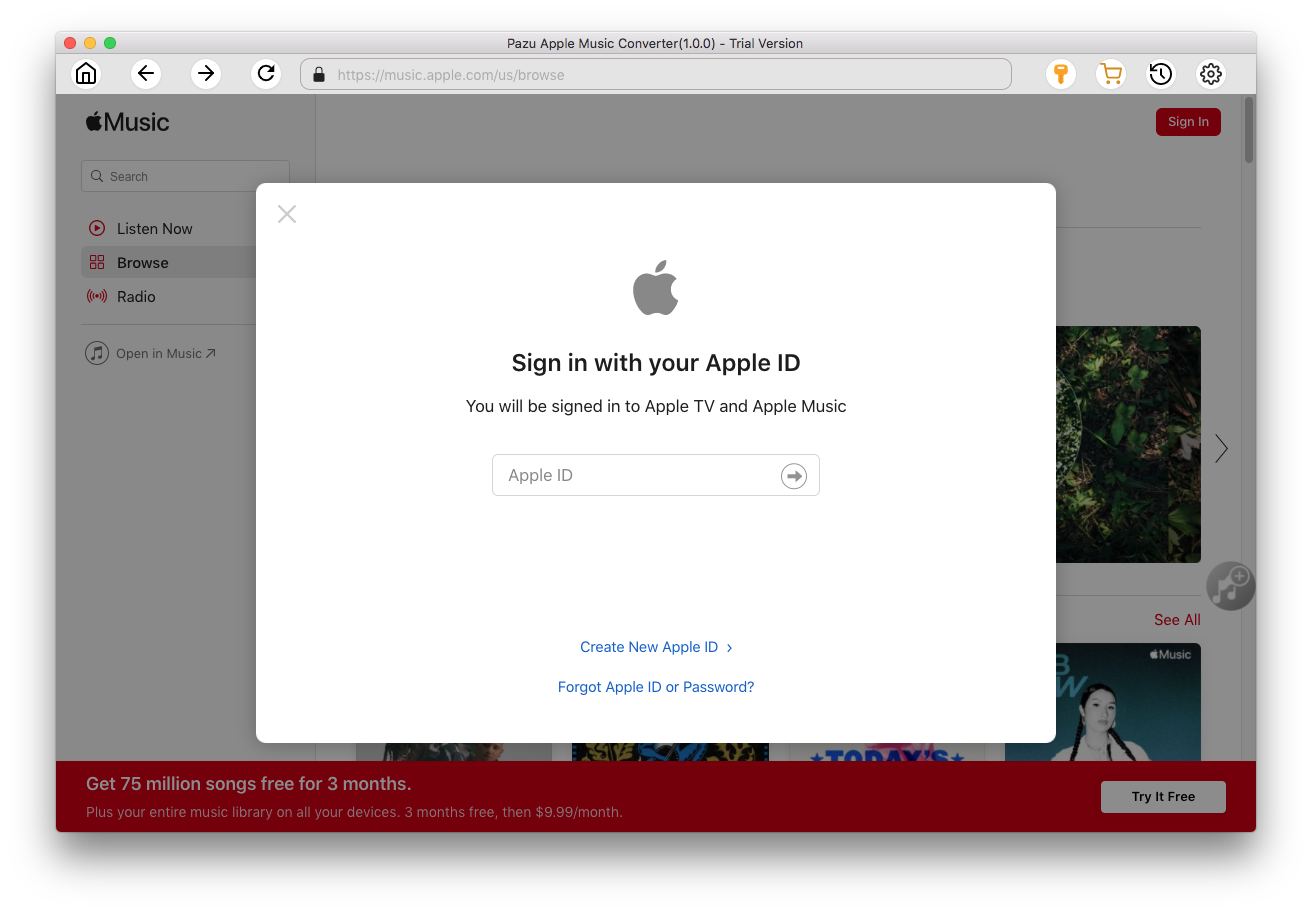
Click
 icon on the top right corner of the program. The settings window will pop up, you can change the output format, and choose the output quality, the output folder, and the language. To play Apple music on iPod Nano/Shuffle, we recommend you to choose MP3 or M4A as the output format, because these two are the best formats for iPod Nano and iPod Shuffle. You can also change output audio quality.
icon on the top right corner of the program. The settings window will pop up, you can change the output format, and choose the output quality, the output folder, and the language. To play Apple music on iPod Nano/Shuffle, we recommend you to choose MP3 or M4A as the output format, because these two are the best formats for iPod Nano and iPod Shuffle. You can also change output audio quality.

The feature of sorting and renaming output files is also provided here.


Choose a playlist/artist/album, click the red Add button on the right side of the program. Then the converting window will pop up, select the songs you want to download.


All songs in the playlist or album are selected by default. Uncheck the songs you don't want to download if there are any.
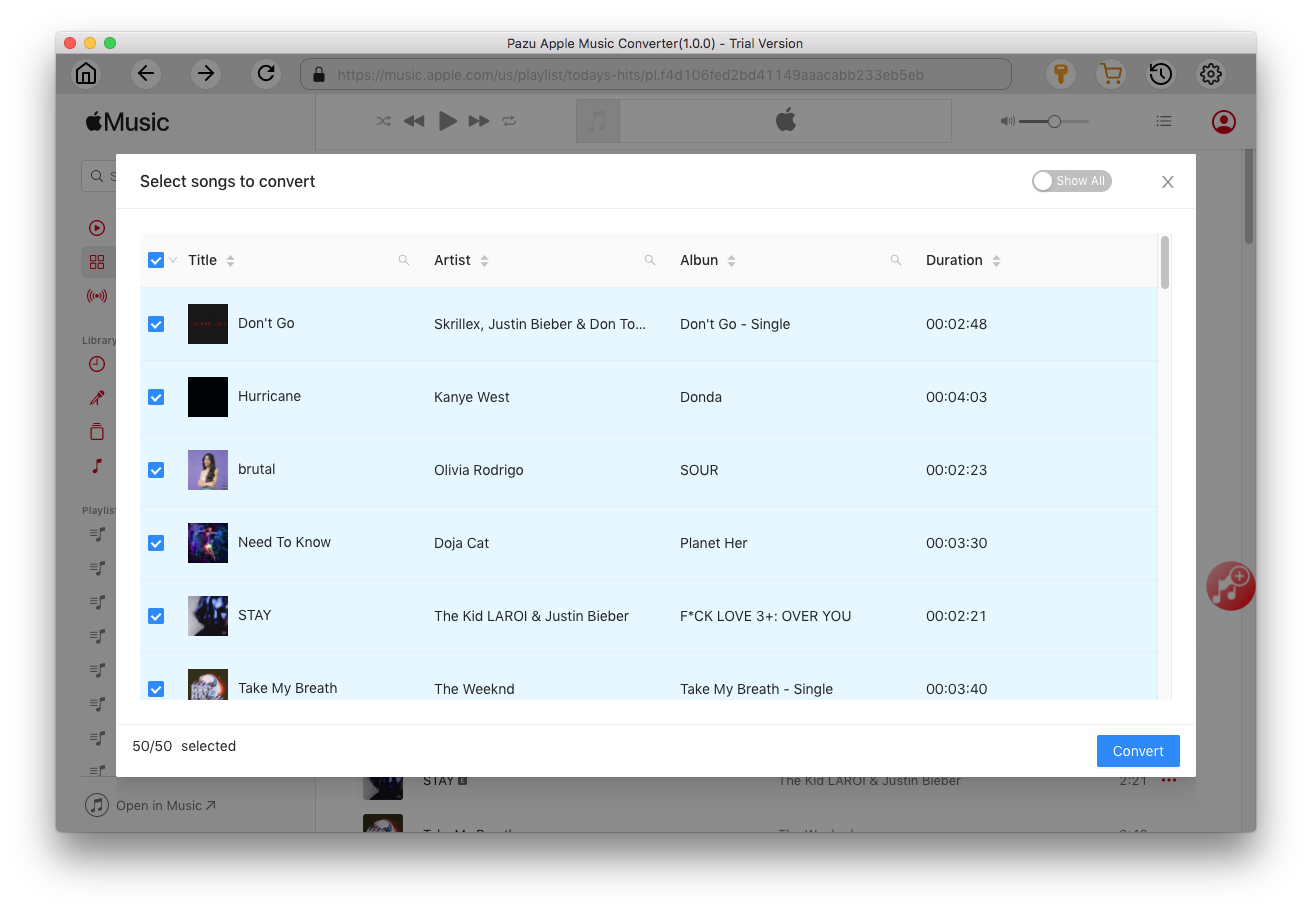
Click the Convert button to start downloading Apple Music songs in MP3 format.

After conversion, click
 to quickly locate the DRM-free Apple Music songs.
to quickly locate the DRM-free Apple Music songs.

Now connect your iPod Nano/Shuffle with the computer and sync the DRM-free Apple Music songs to your iPod Nano/Shuffle with iTunes or other sync tool. Once it's done, you can enjoy Apple Music tracks on your iPod Nano and iPod Shuffle with complete freedom. You can also transfer and play the Apple Music songs on iPhone 4, which run iOS 7, while Apple Music app requires iOS 8.4 and later.

Download Apple Music to MP3, M4A, etc.