Apple Music is one of the most popular streaming music services, there are over 75 million songs, albums, and playlists. All Apple Music songs are in DRM-protected M4P format, and they can not be played on unauthorized non-Apple devices like MP3 players. So here comes the question: how can you listen to Apple Music on unauthorized music players?

To play Apple Music on an MP3 player, at first you should remove the DRM protection from the Apple Music songs, and convert M4P Apple Music to MP3. Then you can put converted Apple Music songs onto any MP3 player. If you are subscribing to Apple Music, then you can follow the below steps to convert Apple Music songs to MP3 in iTunes program.
1. On Windows, go to Edit > Preferences > General > Import Settings > select MP3 Encoder. On Mac, go to iTunes > Preferences > Files > Import Settings > select MP3 Encoder. Select OK, and then OK again to your iTunes library.


2. Find the songs you want to convert to MP3 in iTunes and click them.
3. When the songs are highlighted, click File > Convert, click Create MP3 Version. Then the new MP3 files that you just created appear in iTunes next to the original Apple Music songs.
You can use the above way to convert iTunes to MP3 when you are subscribing Apple Music service. Once the subscription is canceled, you can not access your iTunes library any more. Then you should use a third-party converter to remove DRM protection and convert Apple Music to MP3. Pazusift Apple Music Converter is a professional Apple Music to MP3 converter, which can convert Apple Music to common MP3, AAC, M4A, WAV, FLAC, and other formats with 100% original audio quality.
With Pazu Apple Music Converter , you can convert multiple songs at the same time at 10x speed and keep all ID3 tags such as title, artist, album, genre or artwork. After conversion, you can freely put Apple Music songs on your MP3 player. Now, follow the step-by-step guide below to download and convert Apple Music to MP3, then enjoy them on your MP3 player.
By using Pazu Apple Music Converter you can simply download Apple Music songs, albums and playlists to M4A, MP3, AAC, FLAC, WAV, AIFF and play them anywhere you want.

Download, install and run Pazu Apple Music Converter on your Mac or Windows.
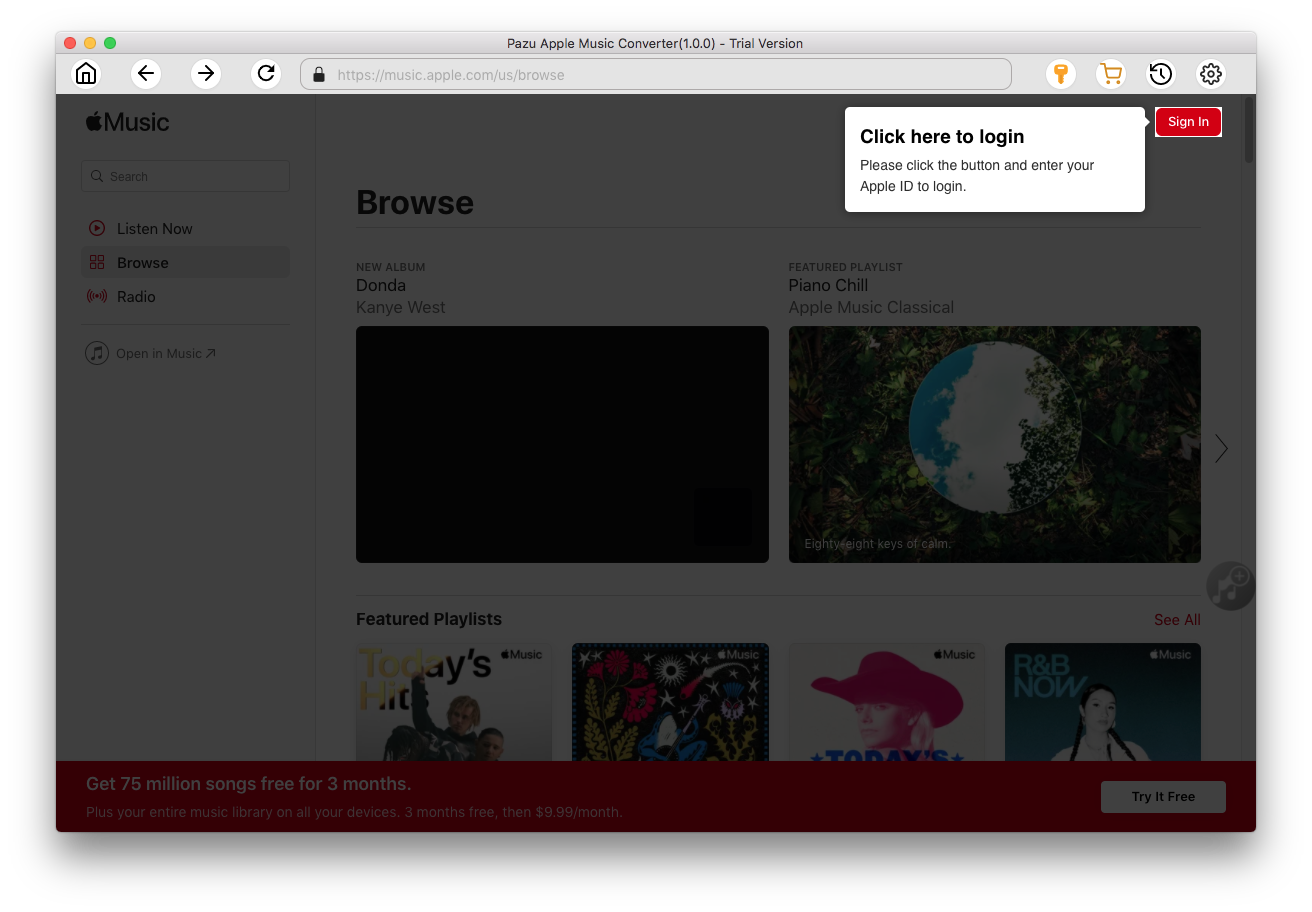
Click the key icon to activate the full version if you have purchased a license, otherwise you can only use the trial version.

Follow the on-screen instructions to sign in with your Apple ID.
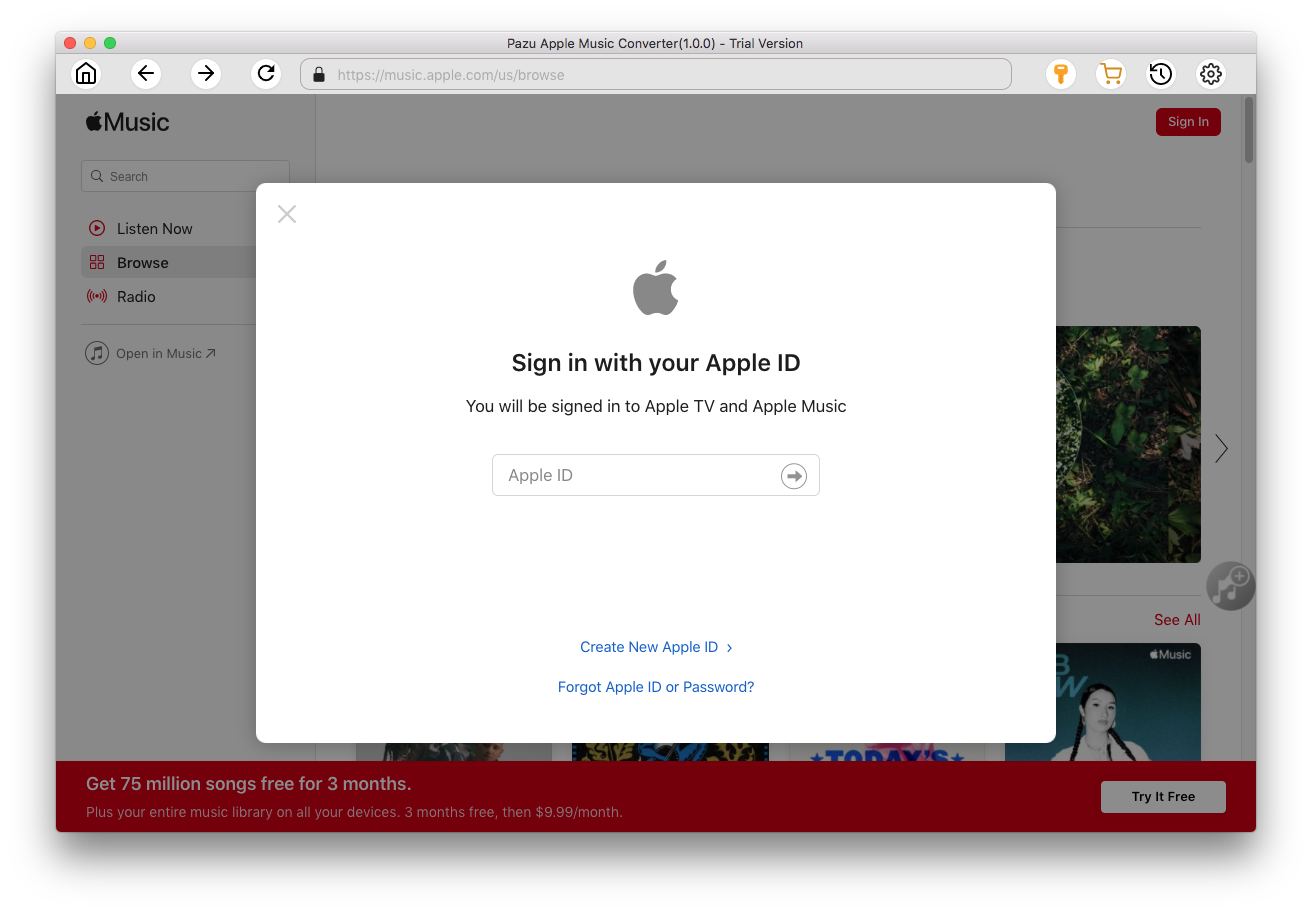
The default format is M4A in 256kbps. Apple Music Converter also supports MP3, AAC, FLAC, WAV and AIFF. Click
 icon if you want to change output format or output folder.
icon if you want to change output format or output folder.

Here you can also customize song name format with any combination of Playlist Index, Track Number, Title, Artist and Album.

Or set Pazu Apple Music Converter to archive output song with Artist, Album, Artist/Album or Album/Artist.

Follow the instructions to choose a playlist, artist, or album that you want to download.

Click the Add button to select songs for converting.

All songs in the playlist or album are selected by default. Uncheck the songs you don't want to download if there are any, then click Convert button.
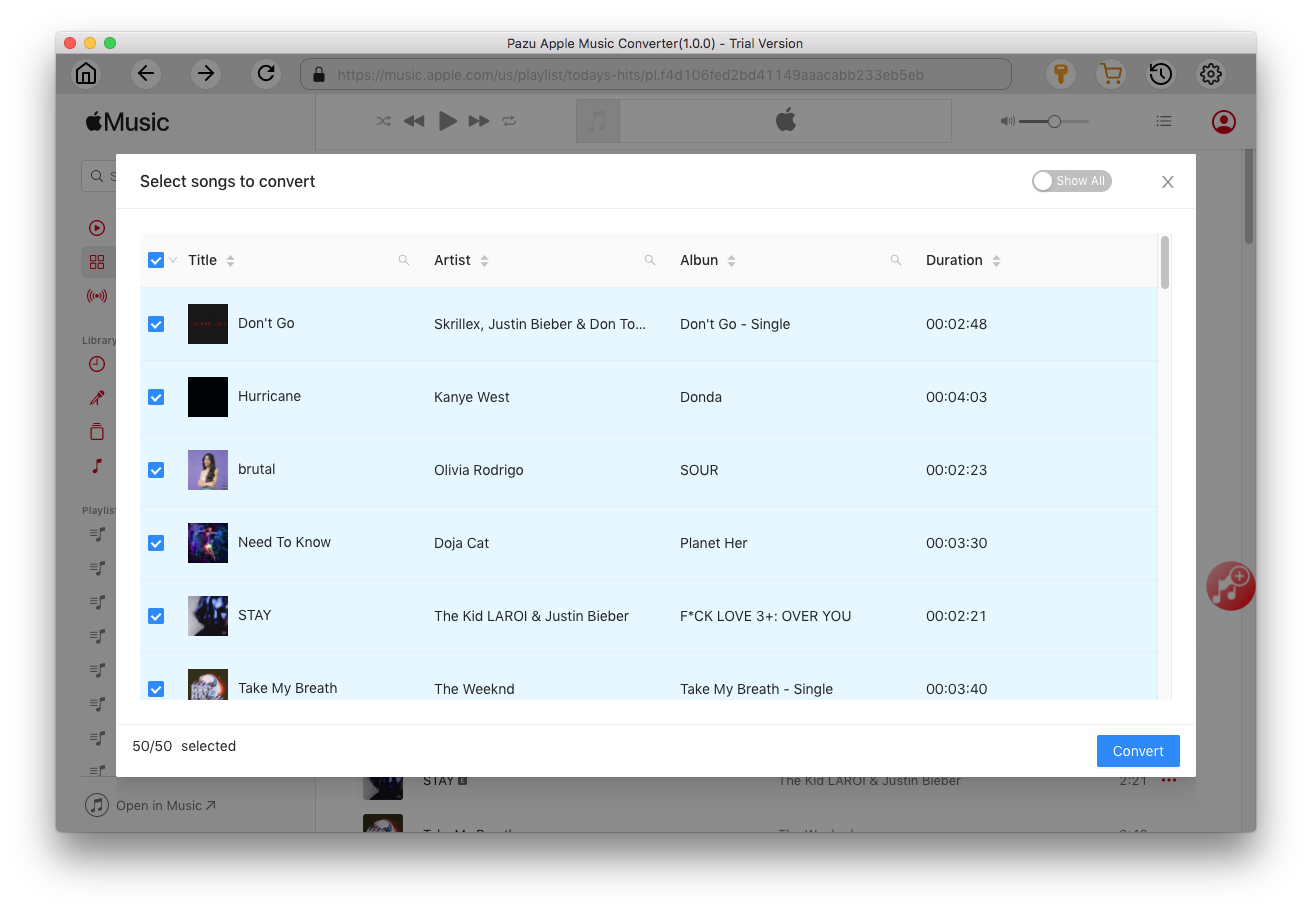
If you are using the trial version, you will get below pop-up window indicating trial version limitations, just click Try if you haven't purchased a license.

The songs you selected will be downloaded to the format you want.

After conversion, click
 to quickly locate the DRM-free Apple Music songs.
to quickly locate the DRM-free Apple Music songs.

Click
 to view all downloaded songs. You can check them by converted date, artist or album.
to view all downloaded songs. You can check them by converted date, artist or album.


Download Apple Music to MP3, M4A, etc.