Sonos is known for offering a wide variety of smart speakers, from portables to home theaters for your home. As an audio ecosystem, Sonos works well with many different music streaming services, such as Spotify, Amazon Music, Apple Music, YouTube Music, Pandora, and Google Play Music, just to name a few. (You can check out the full list of streaming services here ). You don’t have to stick to one music or podcast app. With the Sonos app and a Wi-Fi connection, your speaker can connect to dozens of services with just a few taps.
Sonos speakers includes Era100, Era 300, Five, One, One SL and portable speaker like Move, Roam and Roam SL and more.
In this article, we'll show you 3 wayst to play Apple Music on Sonos.
Most Sonos products are compatible with Apple’s AirPlay 2 technology. Make sure the Sonos and iOS device are connected to the same Wi-fi network. Use AirPlay on your iPhone, iPad, or Mac to stream Apple Music directly to your Sonos products.

You can stream to Sonos directly from Apple Music using AirPlay as long as the Sonos speaker is AirPlay compatible. The following Sonos products are compatible with AirPlay:
Any new Sonos device for sale supports Airplay 2. you only need to worry about airplay 2 compatibility when buying used legacy devices.
You can also group any other Sonos speaker with an AirPlay 2 compatible Sonos speaker for multi-room playback. If you’d like your non-AirPlay compatible products to stay grouped together with other products when you start playing AirPlay audio, go to the Settings tab in the Sonos app for iOS or Android, tap System > AirPlay, then enable Group Non-AirPlay Products.
However, if Airplay connection is not stable on your Sonos devices, you can also choose to play Apple Music through the Sonos app.
Sonos speakers offer compatibility with Apple AirPlay and Spotify Connect. Certain models, such as the Move and Roam, even come with Bluetooth capabilities. However, when using the Sonos app, your speakers connect via Wi-Fi, allowing others in the household to join in by adding songs to the queue, adjusting the volume, or changing the service from their own devices. This setup also enables the possibility of playing a higher-quality version of the song in certain situations.
Follow below steps to add Apple Music to Sonos.
iOS or Android:

Mac or PC:
Apple Music should now appear in the "Browse" section of your Sonos app. You can browse by artists, albums, songs, or playlists. Now you can listen to Apple Music with Sonos. You can enjoy all of Apple Music’s main features on Sonos, with access to the entire Apple Music catalog and your library, including:
Sonos now offers its own voice assistant, which can be summoned with, “Hey Sonos.” It can tap into your streaming service of choice to play music on a Sonos speaker. Once you have Apple Music connected through Sonos, for example, you can speak commands like, “Hey Sonos, play my Replay 2023 on Apple Music.”
To set up Sonos Voice Control from a mobile device, head to Settings > Services & Voice > Add a Service > Sonos Voice Control and follow the remaining directions.
In March 2023, Sonos announced that Apple Music now supports playback of Dolby Atmos music through Sonos products that support spatial audio . When there’s a Spatial Audio song playing, the Sonos app will show a Dolby Atmos badge on the Now Playing screen – similar to the Apple Music app. Note that you can only do this through the Sonos S2 app, not over AirPlay or Bluetooth and you will need either the Arc, Beam 2, or Era 300 for Dolby Atmos tracks. Right now, these are the Sonos speakers that are compatible with Apple Music Spatial Audio:
Note that Dolby atmos is not supported over AirPlay but you can launch Apple Music in the Sonos app which will play Dolby atmos.
If you have an Apple Music family plan, you can include several accounts in the Sonos app. To achieve this, follow the same steps outlined earlier, using a device that is logged into the streaming music service.
Sonos directly verifies Apple's music service via Apple's app. If you wish to add a second Apple Music account using the same device, you would need to first log out of Apple Music, then sign in using the credentials of a family member, and subsequently add the account again within the Sonos app.
Why might you want to add multiple accounts? Every track you play on a Sonos speaker through your chosen music service is associated with that account. If someone else uses your account to play their favorite songs, your recommendations and even your Apple Music Replay could be influenced by their choices.
Many people report that Apple Music sounds better when play on the Sonos App vs. opening Apple Music on iPhone and streaming via AirPlay, however Sonos Apple Music app is a terrible user experience.
Apparently once you cancel Apple Music subscription, you can't stream Apple Music on Sonos with above way. However, if you download Apple Music to MP3 before cancelling subscription, you can still stream the songs on Sonos, as Sonos allow you to stream your music library from any computer , or network attached storage drive , to your Sonos system. This article will show you how to download Apple Music songs to MP3 and then play them using the Sonos app for macOS or Windows.
Pazu Apple Music Converter is designed for Apple Music users to download and convert Apple Music songs to common M4A , MP3 , AAC , FLAC , WAV , AIFF format without quality loss. It can preserve all ID3 tags including title, artist, artwork, track number. Follow below steps to see how to download Apple Music songs, albums and playlists to MP3 files.

Download, install and run Pazu Apple Music Converter on your Mac or Windows.
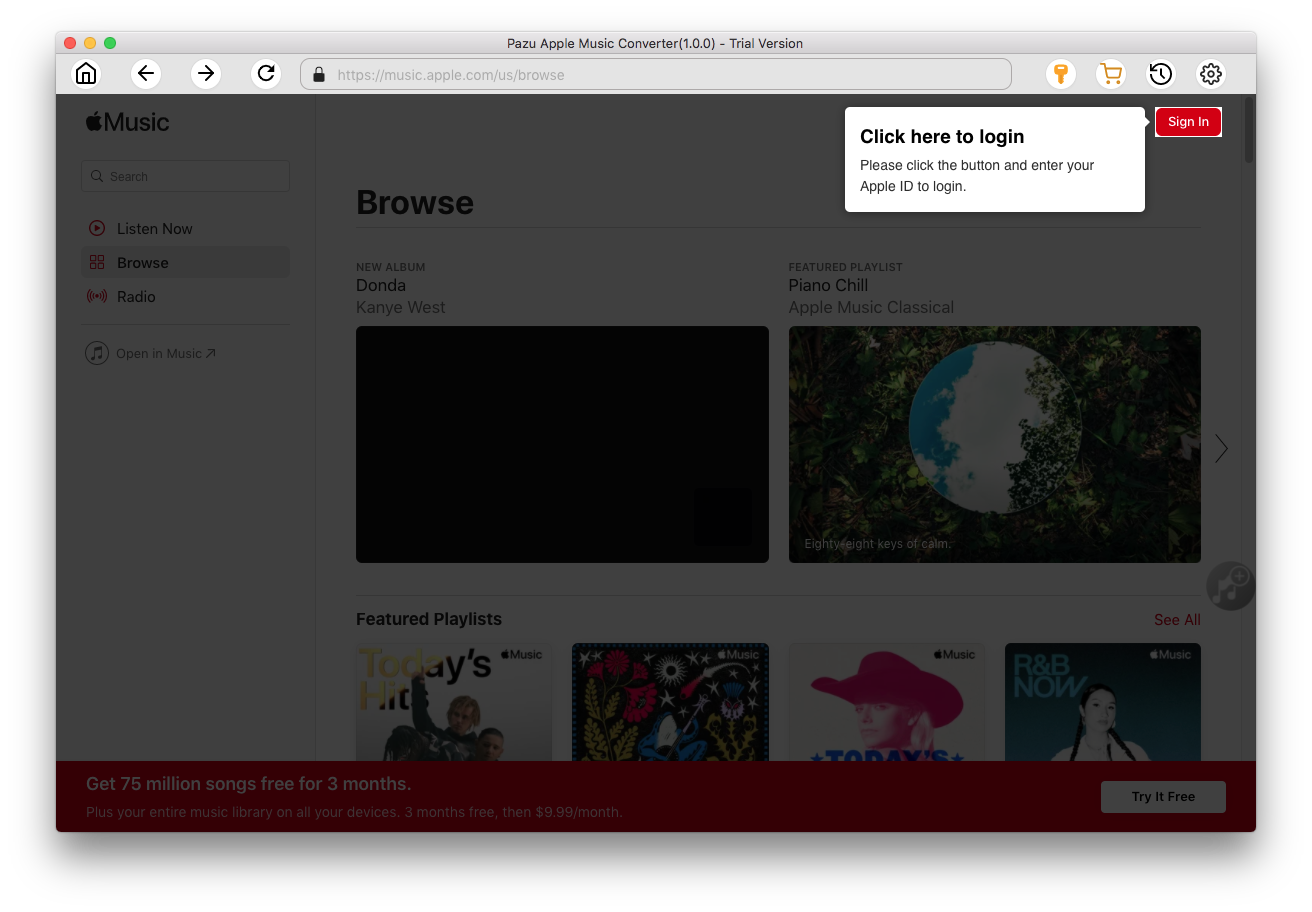
Click the key icon to activate the full version if you have purchased a license, otherwise you can only use the trial version.

Follow the on-screen instructions to sign in with your Apple ID.
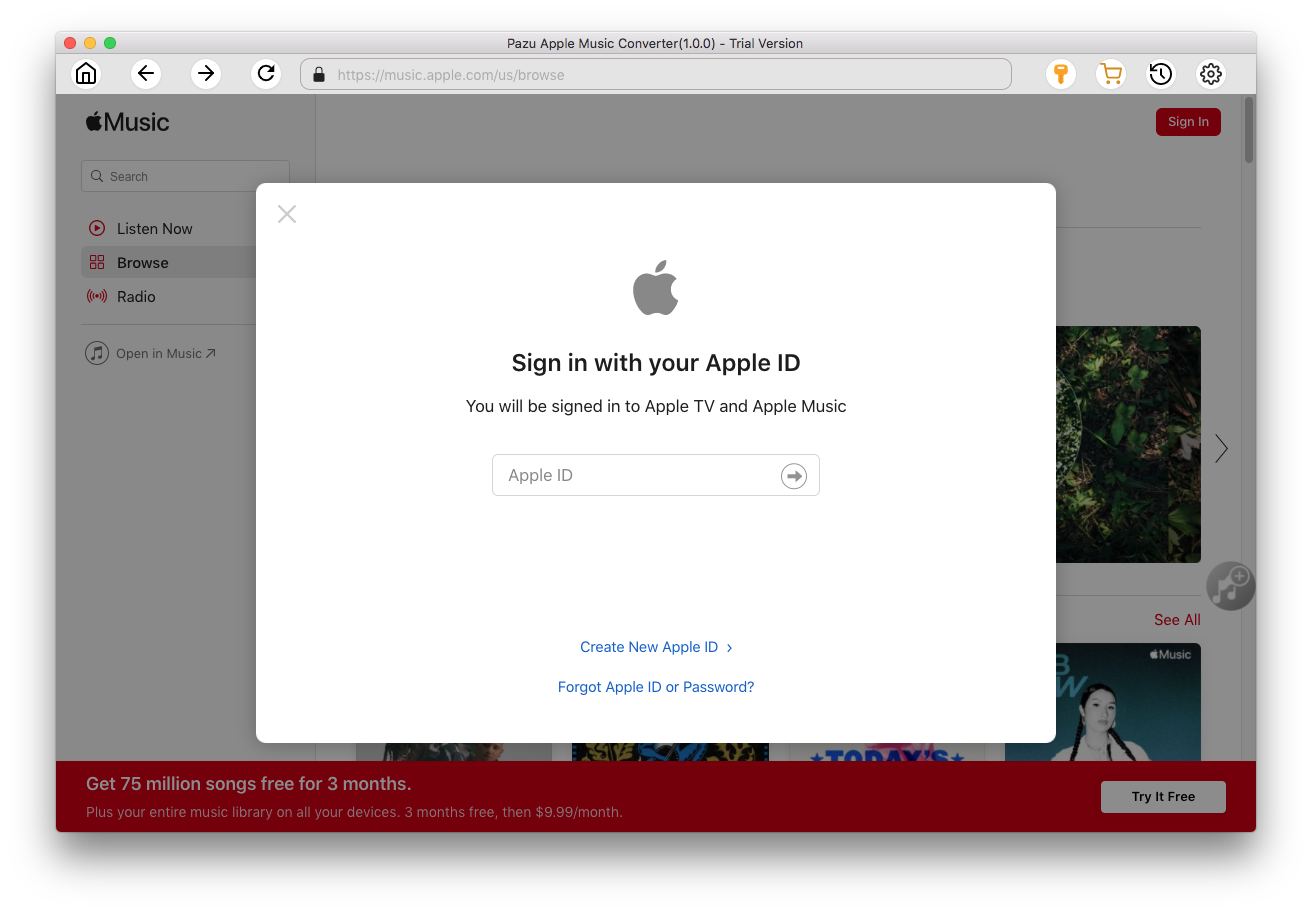
The default format is M4A in 256kbps. Apple Music Converter also supports MP3, AAC, FLAC, WAV and AIFF. Click
 icon if you want to change output format or output folder.
icon if you want to change output format or output folder.

Here you can also customize song name format with any combination of Playlist Index, Track Number, Title, Artist and Album.

Or set Pazu Apple Music Converter to archive output song with Artist, Album, Artist/Album or Album/Artist.

Follow the instructions to choose a playlist, artist, or album that you want to download.

Click the Add button to select songs for converting.

All songs in the playlist or album are selected by default. Uncheck the songs you don't want to download if there are any, then click Convert button.
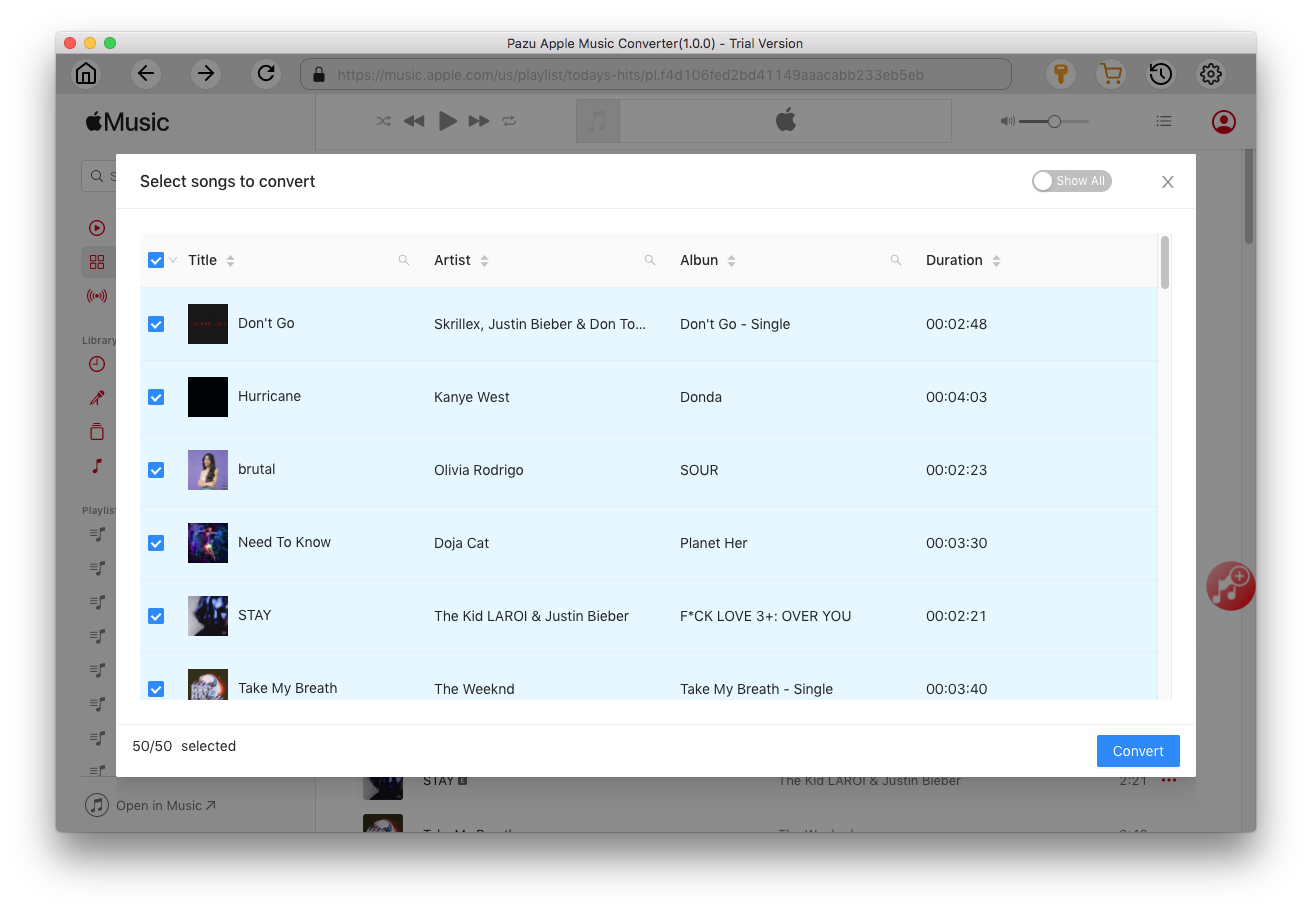
If you are using the trial version, you will get below pop-up window indicating trial version limitations, just click Try if you haven't purchased a license.

The songs you selected will be downloaded to the format you want.

After conversion, click
 to quickly locate the DRM-free Apple Music songs.
to quickly locate the DRM-free Apple Music songs.

Click
 to view all downloaded songs. You can check them by converted date, artist or album.
to view all downloaded songs. You can check them by converted date, artist or album.

Use Sonos app on your phone or tablet to set up your Sonos system for the first time or add a new product to your existing system. The app will guide you through the set up process. Sonos app for Mac or PC can't set up a new system, but they can be used to control your Sonos system after you’ve finished setup with a mobile app.

Download Apple Music to MP3, M4A, etc.