Nowadays iPhone also plays the role of alarm clock. With the Clock app, you can turn your iPhone into an alarm clock.

Tap Sound to pick a sound that plays when the alarm begins. If you are not satisfied with the default alarm sounds, you can add your own. What's more, if you're an Apple Music subscriber, you can choose any song from the huge music catalog and set it as alarm sound. Here’s how you can use Apple Music as an alarm:




Related: How to set Apple Music songs as alarm on Android?
Pretty easy, right? But it requires an Apple Music subscription , when you cancel Apple Music subscription, you can't use any songs from it as alarm sound, even though you have downloaded the songs before. Don't worry, here we will show you an easy way to download Apple Music songs to MP3 so you can play them anywhere you want, not limited to set as alarm sound, even after cancelling Apple Music subscription.
To download Apple Music songs to MP3, all you need is Pazu Apple Music Converter . It is a professional Apple Music downloader that allows you to download Apple Music songs to M4A, MP3, AAC, FLAC, WAV and AIFF with high quality and ID3 tags.

Download, install and run Pazu Apple Music Converter on your Mac or Windows.
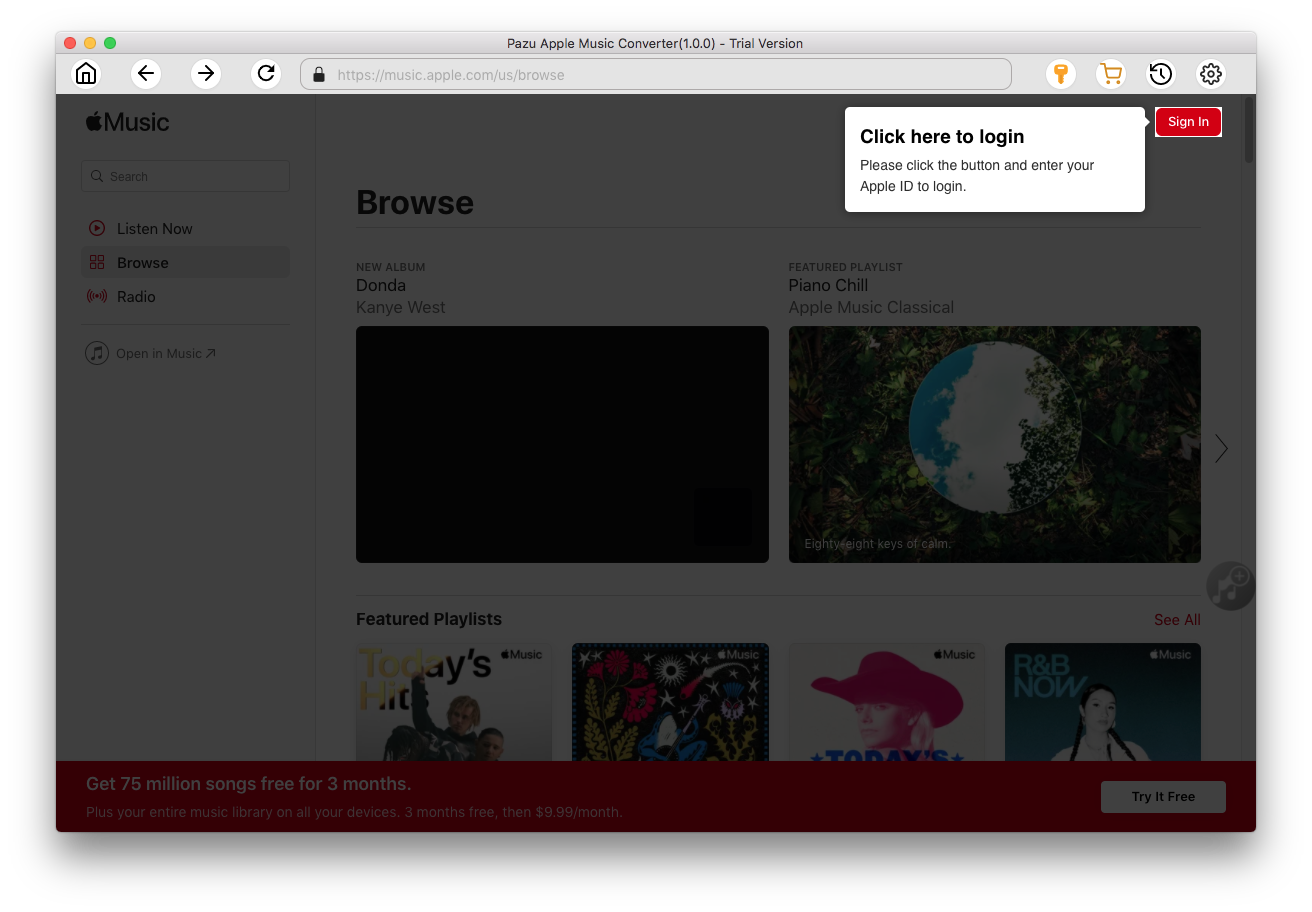
Click the key icon to activate the full version if you have purchased a license, otherwise you can only use the trial version.

Follow the on-screen instructions to sign in with your Apple ID.
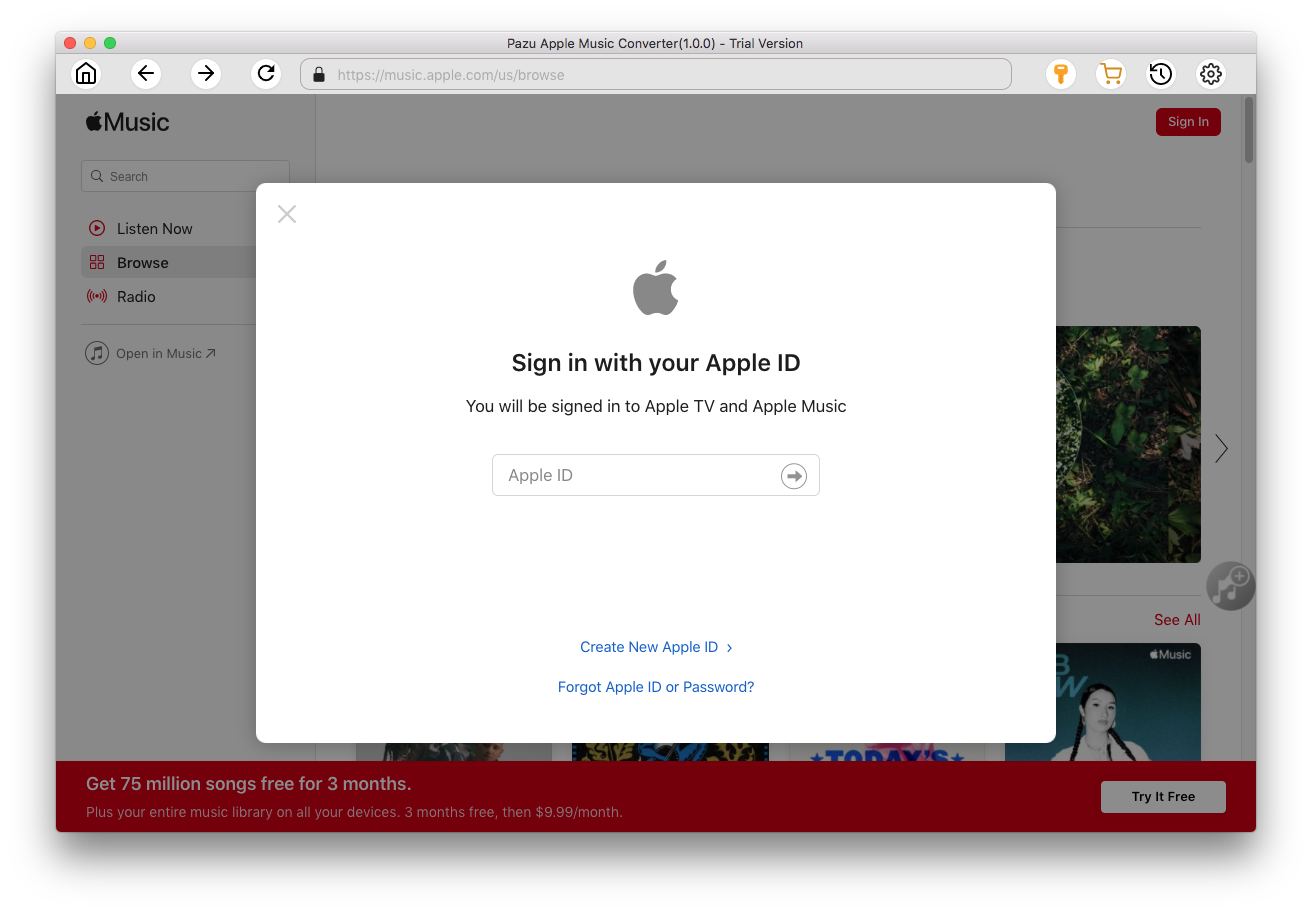
The default format is M4A in 256kbps. Apple Music Converter also supports MP3, AAC, FLAC, WAV and AIFF. Click
 icon if you want to change output format or output folder.
icon if you want to change output format or output folder.

Here you can also customize song name format with any combination of Playlist Index, Track Number, Title, Artist and Album.

Or set Pazu Apple Music Converter to archive output song with Artist, Album, Artist/Album or Album/Artist.

Follow the instructions to choose a playlist, artist, or album that you want to download.

Click the Add button to select songs for converting.

All songs in the playlist or album are selected by default. Uncheck the songs you don't want to download if there are any, then click Convert button.
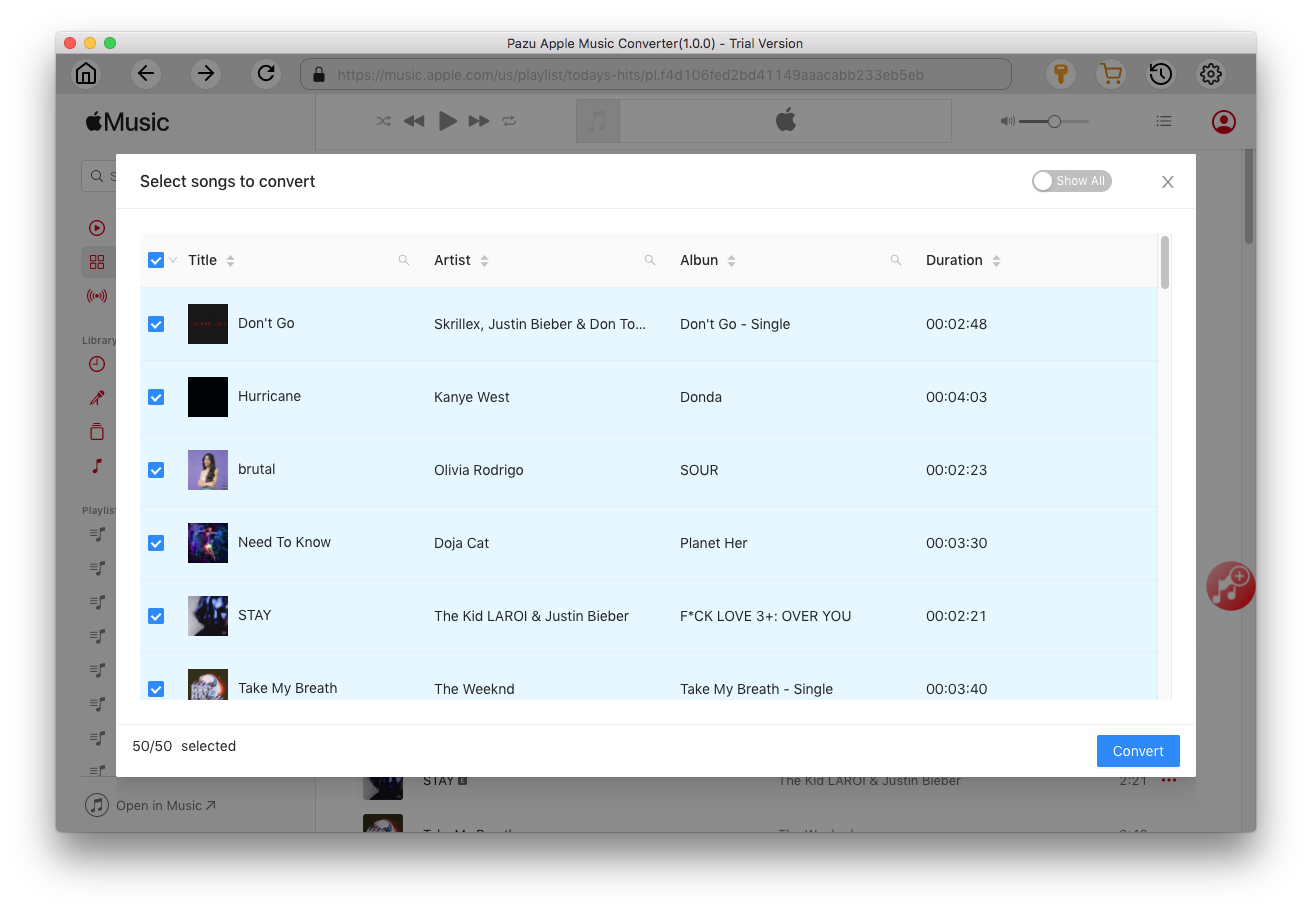
If you are using the trial version, you will get below pop-up window indicating trial version limitations, just click Try if you haven't purchased a license.

The songs you selected will be downloaded to the format you want.

After conversion, click
 to quickly locate the DRM-free Apple Music songs.
to quickly locate the DRM-free Apple Music songs.

Click
 to view all downloaded songs. You can check them by converted date, artist or album.
to view all downloaded songs. You can check them by converted date, artist or album.

Now sync the download Apple Music MP3 songs to your iPhone and set them as alarm sound.

Download Apple Music to MP3, M4A, etc.