Dropbox keeps all your files securely stored, up to date, and accessible from any device. Back up files in the cloud, share photos and videos, and more. You can upload files and folders to your Dropbox account on dropbox.com and the Dropbox desktop app and mobile app from your phone or tablet.
If a video or audio file won’t play on dropbox.com or the Dropbox mobile app, it may be in a file format that Dropbox doesn't support.
If your file has one of the following extensions, it will preview as an audio file: .aac, .air/.aiff, .m4a, .m4r, .mp3, .oga, .ogg, .wav, .wma.
However, the Apple Music songs you downloaded has .m4p extension, which is not in above list, so the songs won't be previewed as an audio file.
If your video or audio file won’t play in the Dropbox mobile app, make sure you have a third-party app on your mobile device that can play that file format. So this means you can't play the Apple Music songs stored in Dropbox without Music app.
To store Apple Music songs in Dropbox and play them with other music player or use them on other app, such as djay , you need to convert Apple Music songs to DRM-free formats, such as MP3. Pazu Apple Music Converter is a professional tool that allows you to download Apple Music songs to MP3. After uploading the Apple Music songs to Dropbox, you can play them on any device without Apple Music app.

Here's how to download songs, albums and playlists from Apple Music to MP3.
Download, install and run Pazu Apple Music Converter on your Mac or Windows.
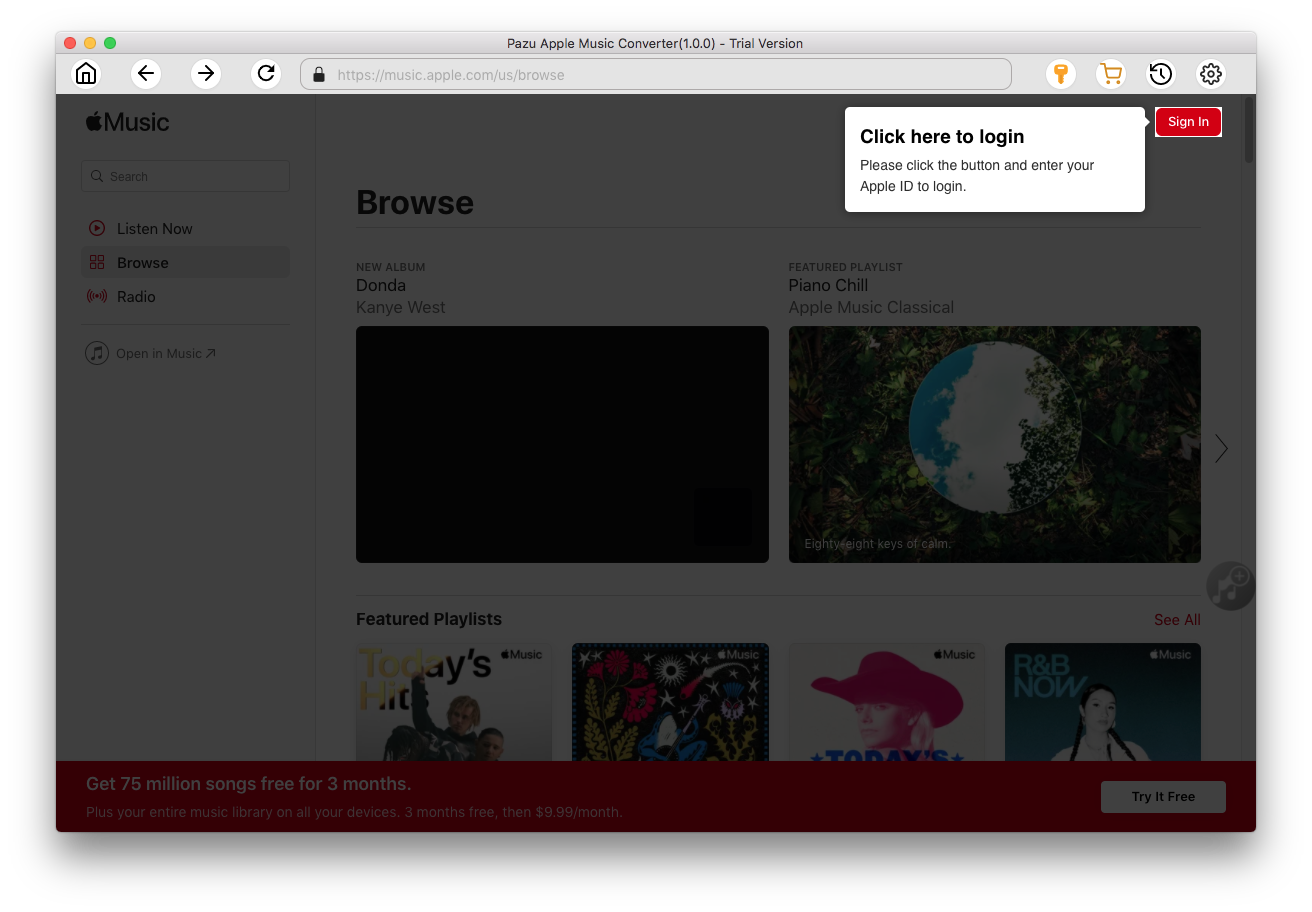
Click the key icon to activate the full version if you have purchased a license, otherwise you can only use the trial version.

Follow the on-screen instructions to sign in with your Apple ID.
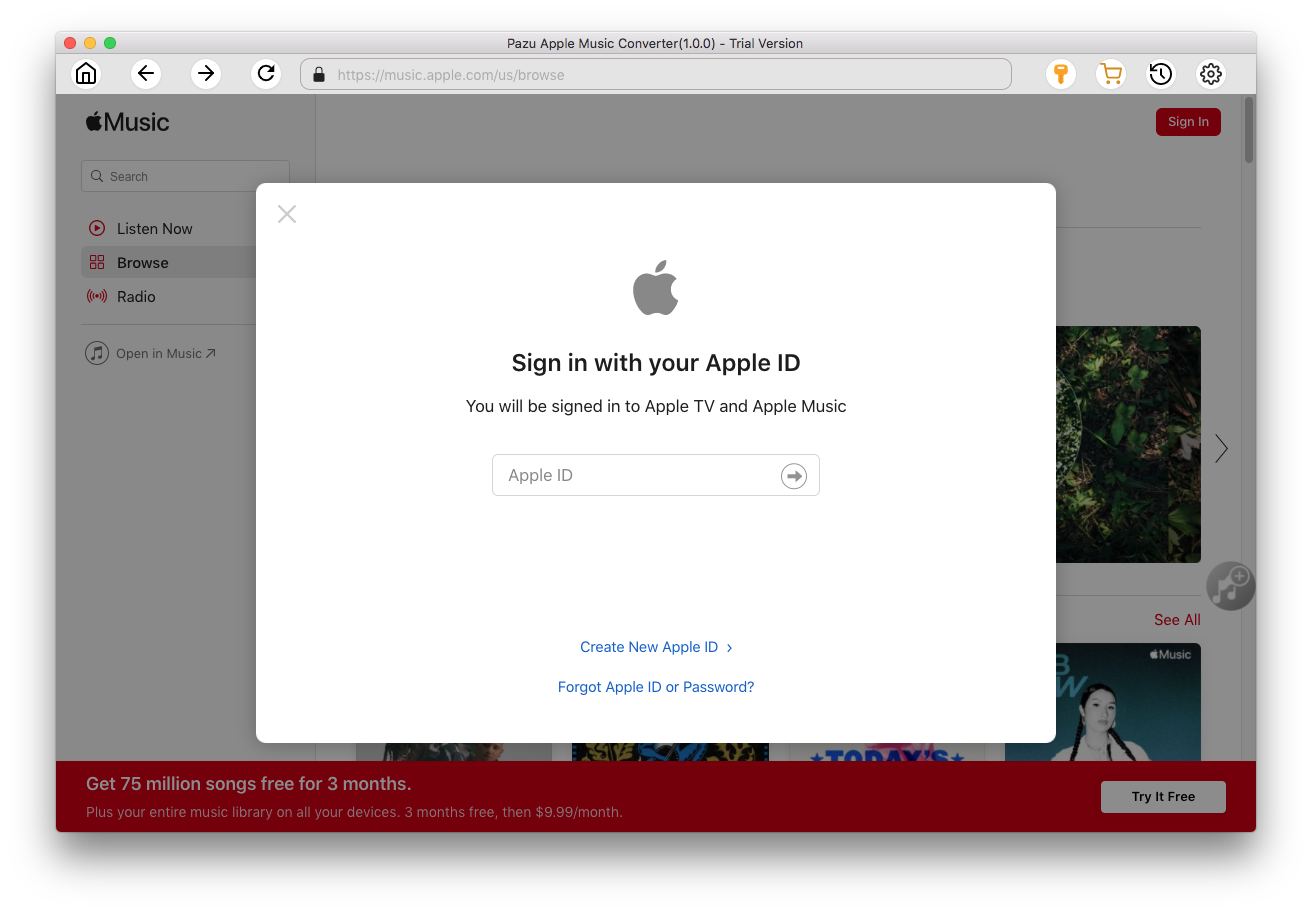
The default format is M4A in 256kbps. Apple Music Converter also supports MP3, AAC, FLAC, WAV and AIFF. Click
 icon if you want to change output format or output folder.
icon if you want to change output format or output folder.

Here you can also customize song name format with any combination of Playlist Index, Track Number, Title, Artist and Album.

Or set Pazu Apple Music Converter to archive output song with Artist, Album, Artist/Album or Album/Artist.

Follow the instructions to choose a playlist, artist, or album that you want to download.

Click the Add button to select songs for converting.

All songs in the playlist or album are selected by default. Uncheck the songs you don't want to download if there are any, then click Convert button.
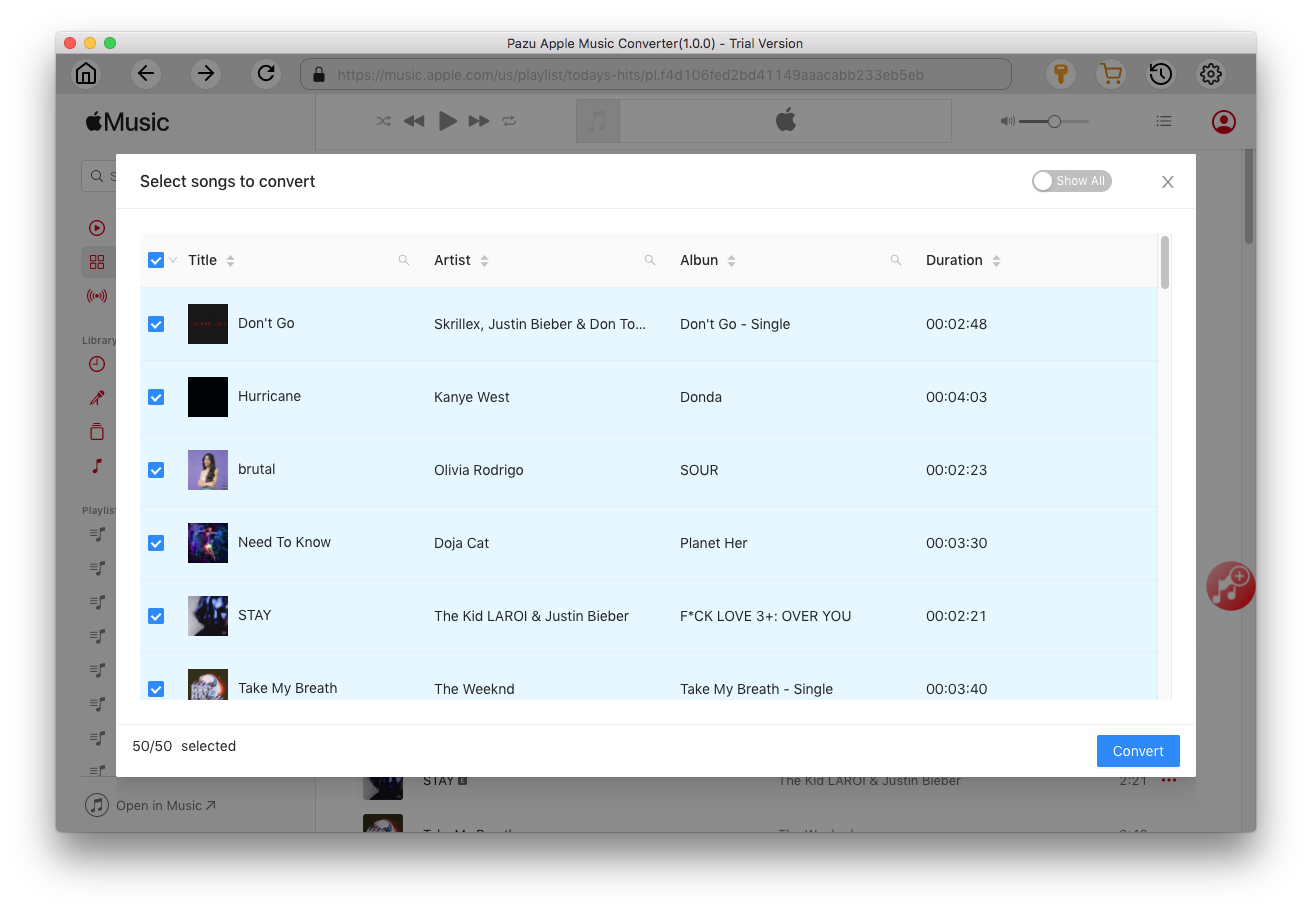
If you are using the trial version, you will get below pop-up window indicating trial version limitations, just click Try if you haven't purchased a license.

The songs you selected will be downloaded to the format you want.

After conversion, click
 to quickly locate the DRM-free Apple Music songs. Transfer them to your phone.
to quickly locate the DRM-free Apple Music songs. Transfer them to your phone.


Download Apple Music to MP3, M4A, etc.