Instagram Stories helps us to capture everything in between and create a bigger, richer story than a series of individual photos can provide. Adding cool music to your photos and videos makes them so much fun and enticing. Maybe you’ve got some great photos or videos, but your story is still missing one important factor — music. Instagram offers a selection of tunes from its own library and your favorite music streaming services, like Spotify, SoundCloud, and Shazam. You may wonder how you can add a song to your story to make it lively. In this article, we will share 3 useful methods with you.
You can add music directly to your story using Instagram’s library. Instagram’s music library is filled with popular songs and artists like Beyoncé, Guns N’ Roses, and Ariana Grande. Here’s how to do it.
1. Open the Instagram app on your iOS or Android device.
2. Swipe left from the home screen to open the Stories feature. Alternatively, tap the plus "+" sign on your profile picture in the top-left corner to create a new Story.
3. Take or select the photo or video you want to post to your Instagram Story.
4. In the menu bar along the top of your screen, tap the square smiley face Sticker icon.

5. In the pop-up, tap the "Music" option. Then, in the search box that appears, type in a song or scroll through the listed options.

6. Tap on the song you want to include when it appears on the list.
7. Tap the Play button to hear a short clip. When you're ready to make a selection, tap the song you want in your story. You will have the opportunity to scroll through the song and decide what sound clip (up to 15 seconds) will play over your story. Move the slider bar until you find the section you want added.

8. Hit "Done" when finished, the song appears as a sticker in your story. You can then drag the song icon to a different location, or pinch the icon outward or inward with your fingers to make it larger or smaller. Then post your Story as you normally would.
If you are listening to Spotify music, you can add it to your Instagram story by grabbing it from the Spotify app.
1. Open the Spotify app on your iOS or Android device, and find the music you want to add to your Instagram Story.
2. Tap the ellipsis icon and choose the Share option.
3. In the pop-up menu, scroll down and tap "Share."
4. In the "Share" menu, tap Instagram. A pop-up may ask your permission to open the Instagram app.
5. Spotify will open the Instagram app and automatically upload the cover art of the song to a new Instagram Story.
6. Once you post your Story, a link will appear at the top of the Story that says "Play on Spotify." Anyone who views your Story can click this link to be taken directly to that song, album, or playlist on Spotify.

Pazu Spotify Converter takes up the NO.1 spot on the list of Spotify music downloaders. It is a professional tool to help you download Spotify music to MP3 or other formats. It can run at 5X speed without losing the original audio quality of Spotify. And it can keep all the metadata within the downloaded Spotify files. For example, it includes artist, album cover, title, genre, and so on. Now, let’s check how to download Spotify music and add it to Instagram story.
You May Like:

Download, install and run Pazu Spotify Converter on your Mac or Windows. Log in your Spotify account with the built-in Spotify web player.

Pazu Spoitfy Converter features built-in Spotify web player for you to browse or search Spotify songs, albums and playlists you want to download directly on the interface. You don’t need to install Spotify app. Click the album or playlist you want to download and then click the red icon to load all songs.

The default output format is M4A. Pazu Spotify Converter also supports MP3, AAC, FLAC, WAV, and AIFF. Click the gear icon on the top right corner to change output format or output quality. You can also change output folder and following:
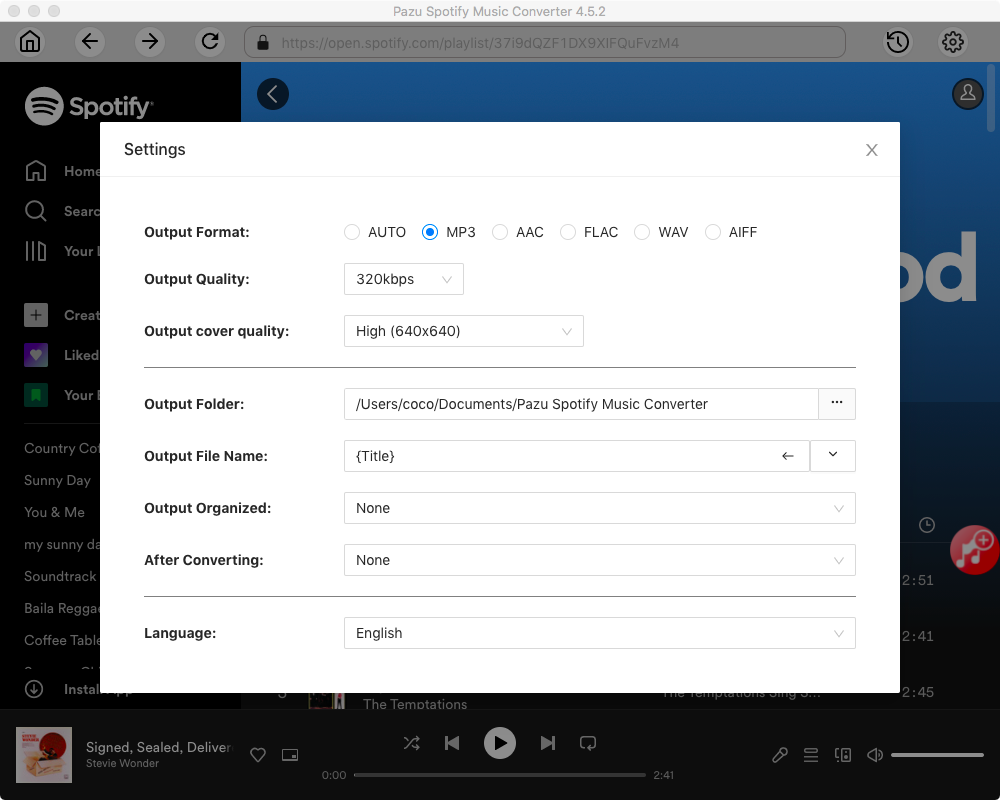
Click the Convert button to start recording Spotify music to the format you choose. After conversion, click the History icon to quickly locate the DRM-free Spotify songs.


1. Transfer the converted song to your phone.
2. Open the InShot Video Editor. Tap the Video option under Create Now on the app’s home screen. Allow access to your library and select a video.
3. Tap the Music option. Choose Tracks. Select Imported music and choose Files. Tap the music file you want to add to your video. Tap Use.

4. Edit the added music in the timeline to fit your video
Note: The free trial version of Pazu Spotify Converter enables you to convert the first three minutes of each song. You can remove the trial limitation by purchasing the full version.
Buy Now Buy Now
Download and convert any Spotify songs, albums, playlists to MP3/M4A etc.