With iMovie for iOS and macOS, you can easily browse your clips and create Hollywood-style trailers and stunning 4K-resolution movies. Just choose your clips, then add titles, music, and effects. To start creating your movie, drag clips from the iMovie browser to the timeline of your project. You can also drag clips into the timeline from the Finder and from the Desktop of your Mac.
iMovie allows you to add songs from your music library in the Music app, or other audio files stored on your device, in iCloud Drive, or in another location. However, many people ask how to add Spotify music to iMovie. Here you will find the answer.
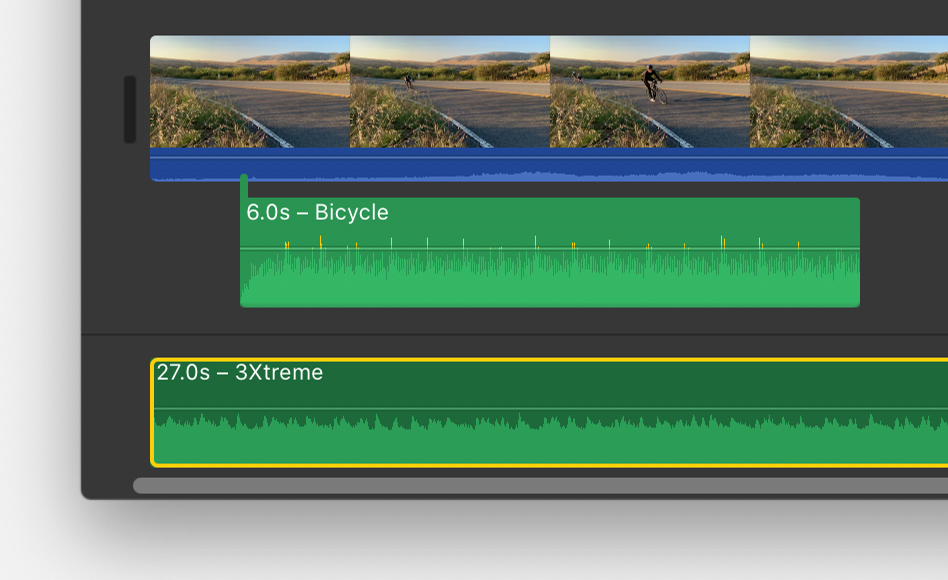
You May Like:
With iMovie for Mac, you can use the iMovie media browser to import songs from your music library in the Music app. You can also drag audio files right into your timeline from the Finder.
You can drag audio files like M4A, MP4, MP3, WAV, and AIFF files from the Finder right into the timeline of your iMovie project. Drag files to the music well for background music, or drag the file under a particular clip to attach the audio file to the video clip.
However, you can't add Spotify music to iMovie directly even though you have downloaded them to your Mac since Spotify songs are protected by digital rights management (DRM) and can only be played with Spotify.
To attach a song or sound effects to a specific video clip or add background or theme music for your movie, you need to convert Spotify music to iMovie supported format, such as M4A, MP4, MP3, WAV, and AIFF. Here we will recommend Pazu Spotify Converter , which is a professional music downloader and converter for Spotify users to download Spotify music to popular audio formats like MP3 at up to 320kbps and remove DRM protection from Spotify music.

Launch Pazu Spotify Converter on your computer and it will automatically load the Spotify app.

Drag&drop the song/album/playlist you want to add to iMovie from Spotify app to the interface of the software for downloading.

Click Option - Advanced and you could adjust the output audio settings. Choose output format from MP3/M4A/WAV/FLAC/OGG/AIFF (iMovie supports M4A, MP4, MP3, WAV, and AIFF). You can change the audio quality, customize the output path, and organize the output file in various ways.
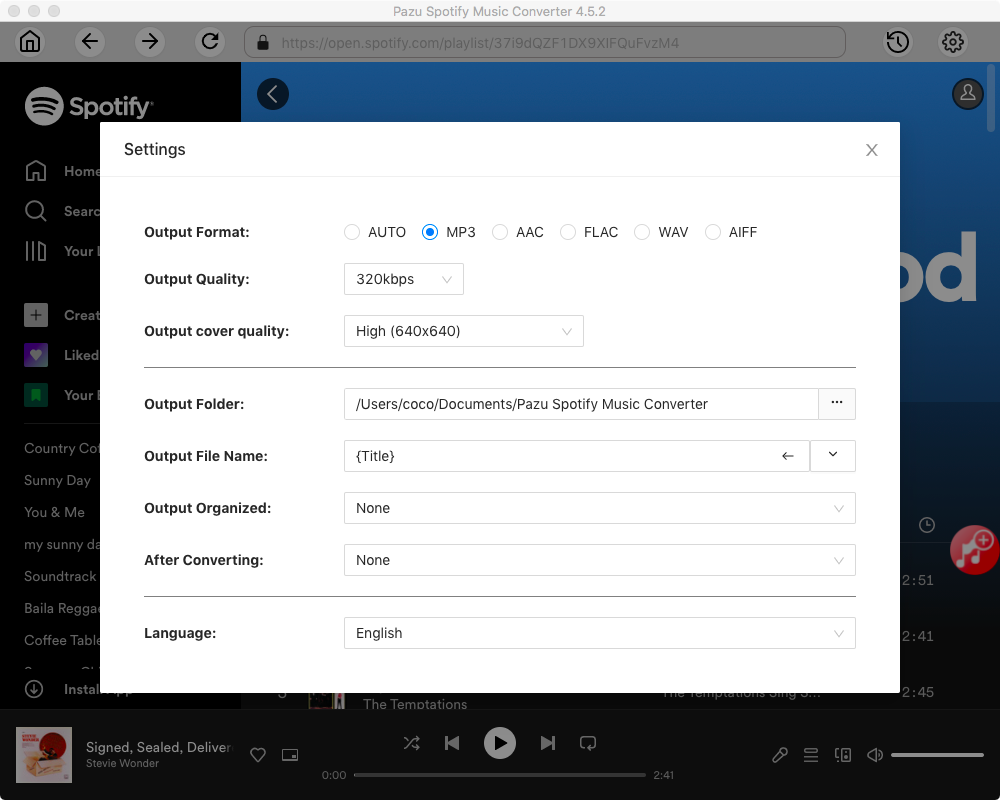
Once all the settings are completed, click the Convert button to begin to download music from Spotify to the format you choose.

After the downloading and conversion, you can go to browse all the converted Spotify songs in the converted list by clicking below folder icon and then add the Spotify music to iMovie. Or sync them to your iPhone, iPad, or iPod touch if you use the iMovie there.

Note: The free trial version of Pazu Spotify Converter enables you to convert the first three minutes of each song. You can remove the trial limitation by purchasing the full version.
Buy Now Buy Now
Download and convert any Spotify songs, albums, playlists to MP3/M4A etc.