The standard Spotify Premium plan is $10.99 a month, while there's also a $5.99 a month plan for students, and a $16.99 a month Family Plan that supports up to six accounts.
To change your Spotify payment plan or payment method, follow the steps below.
1. Using your preferred web browser, visit Spotify’s Account Page(https://www.spotify.com/us/)and sign in to your account.
2. Head to the Account Overview tab. Scroll down to the “Your plan” section.

3. Click the Change Plan button. Alternatively, you can directly click Available Plans on the left.

4. Browse the available plans and select the one you want to use.
5. Click the green Change Plan button to confirm the changes to your plan.
After changing your plan on Spotify, the remaining days on your previous subscription transfer over to your new one. Your billing date is the time when those remaining days run out.

You May Like:
After you cancel Spotify subscription, you can not access to any offline downloaded content from Premium. Is there any way to download and keep Spotify music on computer forever? Pazu Spotify Converter is the best Spotify song downloader that allows both Spotify premium and free users to download and save Spotify music to common MP3/M4A/AAC/FLAC/WAV/AIFF format with keeping 100% lossless quality. Then you can keep Spotify music on your devices forever. The following is a detailed tutorial about how to download Spotify music with Pazu Spotify Converter.

Download, install and run Pazu Spotify Converter on your Mac or Windows. Log in your Spotify account with the built-in Spotify web player.

Pazu Spoitfy Converter features built-in Spotify web player for you to browse or search Spotify songs, albums and playlists you want to download directly on the interface. You don’t need to install Spotify app. Click the album or playlist you want to download and then click the red icon to load all songs.

The default output format is M4A. Pazu Spotify Converter also supports MP3, AAC, FLAC, WAV, and AIFF. Click the gear icon on the top right corner to change output format or output quality. You can also change output folder and following:
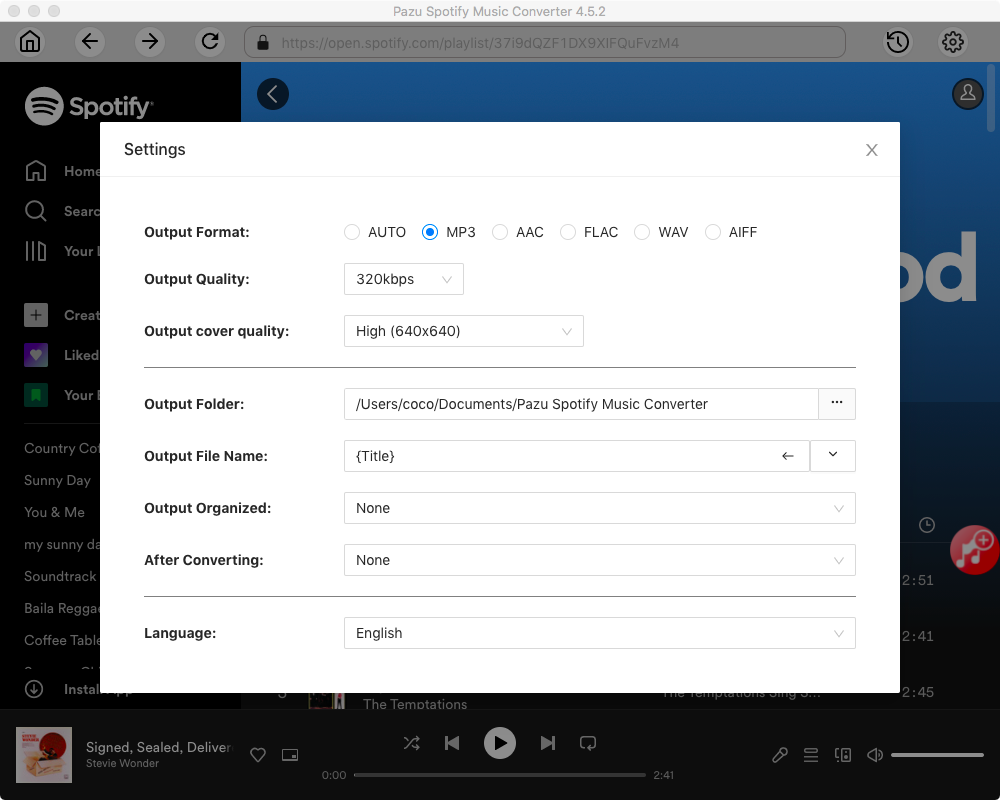
Click the Convert button to start recording Spotify music to the format you choose. After conversion, click the History icon to quickly locate the DRM-free Spotify song. You can then move and play it anywhere.


Step 1: Transfer the converted Spotify MP3 files to your phone via a USB cable.
Step 2: Open the Settings app on your Android mobile device. Tap “Sound and vibration.” Tap on "Ringtone."
Step 3: Tap on the "+" icon in the upper-right corner of the screen and select an option from any of the lists available.
Note: The free trial version of Pazu Spotify Converter enables you to convert the first three minutes of each song. You can remove the trial limitation by purchasing the full version.
Buy Now Buy Now
Download and convert any Spotify songs, albums, playlists to MP3/M4A etc.