Spotify is the most popular digital streaming service that gives you access to a massive library of music as well as a sizable library of podcasts. Spotify offers Free and Premium subscriptions, what are the differences between the two? Is it worth upgrading? In this article, we will do a close comparison of Spotify Free and Premium to see if Premium is worth paying for.
Spotify Free is available to anyone at no cost. If you subscribe to Premium then it will set you back $9.99 per month. Spotify offers the Premium trial for new users. These trials are at least 30 days long, but sometimes offers for 60 or even 90 days come long. If you're not sure whether you want to pay $9.99 a month, you can use a Premium trial for a while and try the paid features.
Spotify Free has no ad blockers, so you will see both visual ads that show up when scrolling through the app and video shorts that play in-between songs. And Free user doesn’t have much control over what you listen to. On the mobile app, Free users can listen to the 15 personalized playlists chosen by Spotify in any order with unlimited track skips. Outside of the 15 personalized playlists, Free users can’t select a specific track to play, and you are also limited to skipping six tracks per hour. Spotify Frees user also can not download music for offline listening, you can only play and listen to music while online.
Spotify Premium provides total ad-block, it can remove all audio and video ads, then you can listen to music without interruption. If you are a Premium user, you can play any songs you want, in any order you want them. You can skip tracks to your heart’s content. With Spotify Premium, you can also set music to be available "offline”. Downloading songs, albums or playlists on Spotify is simple too. Just click the three dots in the top right and click "Download".
There are three different quality settings for streaming, all in the Ogg Vorbis format. 96kbps is the standard bitrate for mobile, which then jumps to 160kbps for desktop and web player. If you pay the monthly fee for Spotify Premium, you'll get 320kbps which is 'high quality' on desktop and mobile. Finally, on 22nd February 2021, the company officially announced Spotify HiFi. The HiFi subscribers will be able to consume “music in lossless audio format, with CD quality”. The Premium subscribers were offered 1411kbps streams, Spotify HiFi should be a big step up from existing Spotify Premium quality, which maxes out at only 320kbps.
It’s pretty clear that Premium has more features than Free Spotify, but whether or not you upgrade to the Premium depends on you. If you are a Premium user, there are also many limitations. You can not save Spotify music forever. You can not play Spotify music on any device you want. Songs you downloaded from Spotify are cache files encoded in Ogg Vorbis format. If you want to download and save Spotify, we recommend Pazu Spotify Converter.
Pazu Spotify Converter is an easy-to-use Spotify downloader. Both Free and Premium users can use Pazu Spotify Converter to break the protection from Spotify music, and then save them as local files. There are six output audio formats, including MP3/M4A/WAV/FLAC/OGG/AIFF. Pazu Spotify music converter runs at 10X speed. And it can keep lossless Spotify songs when downloading.
Also, it allows you to adjust the audio quality. You can reset the bit rate, audio channel, and more to output better quality of Spotify songs. After that, you can save Spotify songs forever and listen to them on the device you want. How to download Spotify songs via Pazu Spotify Converter? In the following part, we will show you how to download Spotify songs with ease.

Download, install and run Pazu Spotify Converter on your Mac or Windows. Log in your Spotify account with the built-in Spotify web player.

Pazu Spoitfy Converter features built-in Spotify web player for you to browse or search Spotify songs, albums and playlists you want to download directly on the interface. You don’t need to install Spotify app. Click the album or playlist you want to download and then click the red icon to load all songs.

The default output format is M4A. Pazu Spotify Converter also supports MP3, AAC, FLAC, WAV, and AIFF. Click the gear icon on the top right corner to change output format or output quality. You can also change output folder and following:
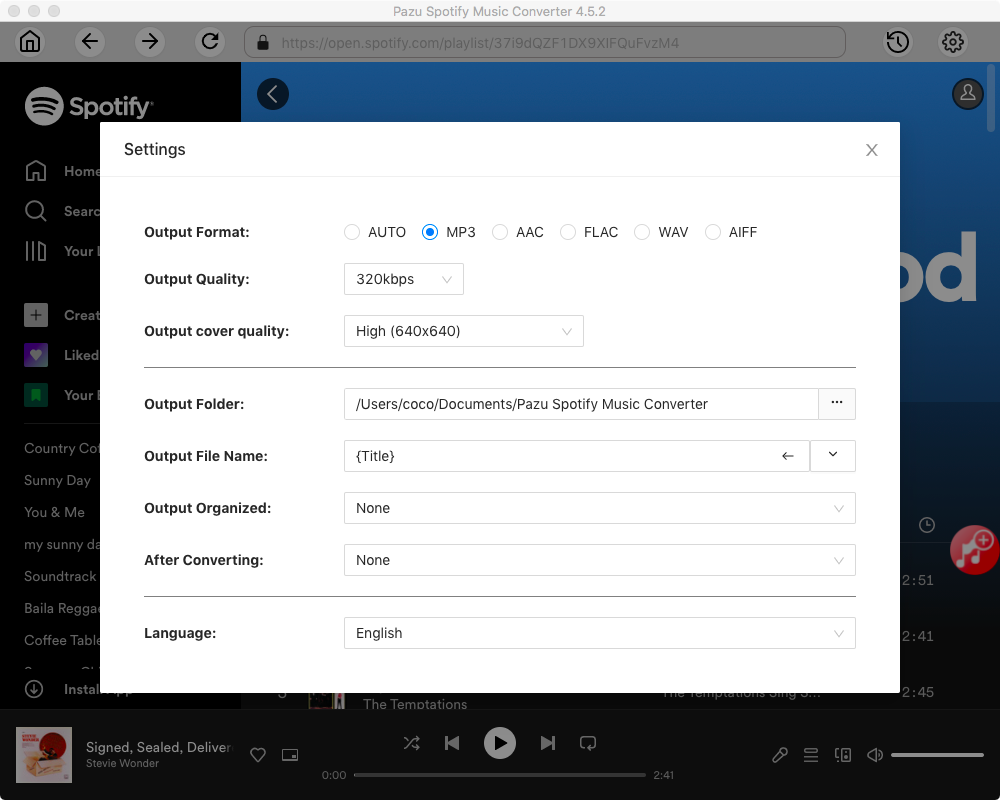
Click the Convert button to start downloading Spotify songs in MP3 format.

Once the conversion is done, click the folder icon to find the converted Spotify songs.

Note: The free trial version of Pazu Spotify Converter enables you to convert the first three minutes of each song. You can remove the trial limitation by purchasing the full version.
Buy Now Buy Now
Download and convert any Spotify songs, albums, playlists to MP3/M4A etc.