Como Audio Musica is all-in-one music system for CDs, Internet Radio, Streaming, and more. With Musica, your entire music collection is accessible at the push of a button, whether that music comes from your favorite streaming services, Bluetooth connections, Internet radio, or even your CD collection. It can be used as a stand-alone stereo system or in conjunction with other Como Audio music systems for whole house multi-room audio, including CD playback. In addition to Amazon Prime Music, Musica includes more streaming services: Spotify, Deezer, and Napster.

Make sure your Musica is actually connected to your WiFi network and be sure your smart device that has the Spotify app is connected to the same WiFi network as your Musica. This is important if you have more than one router/network.
1. Fire up the Spotify app on your phone, laptop or tablet.
2. Play a song and select Devices Available .
3. Select your Musica and start listening.

Then the Spotify music plays on Musica. Use the remote control to control your music. However, some users complain that this connection is not stable. "Only works 50% of the time. No clear reason why. Sometimes it's stuck on "start spotify, select device" for weeks..."
Here we will show you a more stable way to play Spotify music on Musica. Musica features USB input for music playback from a USB flash drive and other mass storage devices. So you can save Spotify music to your USB flash drive and then play them on Musica, as well as other Como Audio music systems, like Solo, Duetto, Amico.
How to save Spotify music to USB flash drive? You will need a professional Spotify music converter that allows you to download Spotify music to MP3 with either free or premium account. Here we recommend Pazusoft Spotify Converter.

Follow below steps to download Spotify music offline without Premium on computer.
Download, install and run Pazu Spotify Converter on your Mac or Windows. Log in your Spotify account with the built-in Spotify web player.

Use the integrated Spotify web player to search the songs, album, playlist or podcast you want to download. Click the Add to list button to load all songs in the album or playlist, uncheck the songs you don’t want to download if there are any.

Click the gear icon on the top right corner. Here you can select output format (AUTO(M4A)/MP3/AAC/FLAC/WAV/AIFF), choose output audio quality, customize the output path, organize the output files in various ways, rename output files and more.
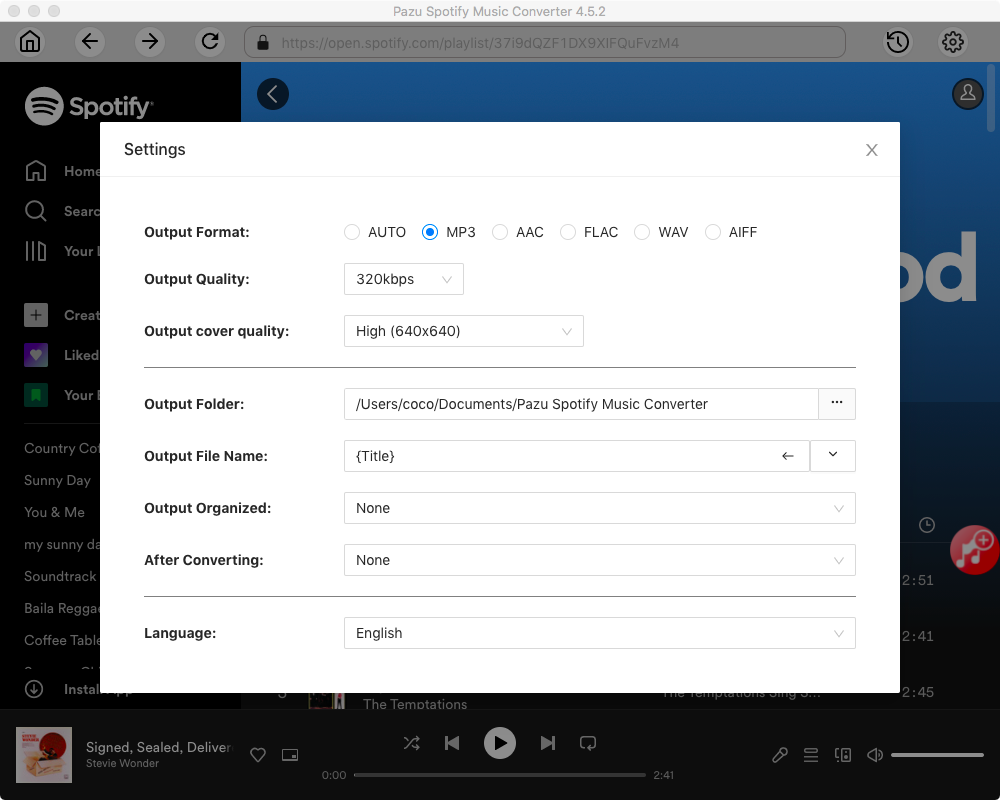
Click Convert button to start downloading the Spotify songs to your local computer. Just wait for a while and you'll have Spotify music in MP3 format.

All done, now you can find your downloaded Spotify songs by clicking below folder icon.

Note: The free trial version of Pazu Spotify Converter enables you to convert the first three minutes of each song. You can remove the trial limitation by purchasing the full version.
Buy Now Buy NowConfigure your flash drive’s Format to “MS-DOS(FAT)” and the Scheme to “Master Boot Record”. This will allow Solo or Duetto to recognize the flash drive whenever it is connected to the USB input.

Download and convert any Spotify songs, albums, playlists to MP3/M4A etc.